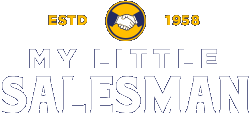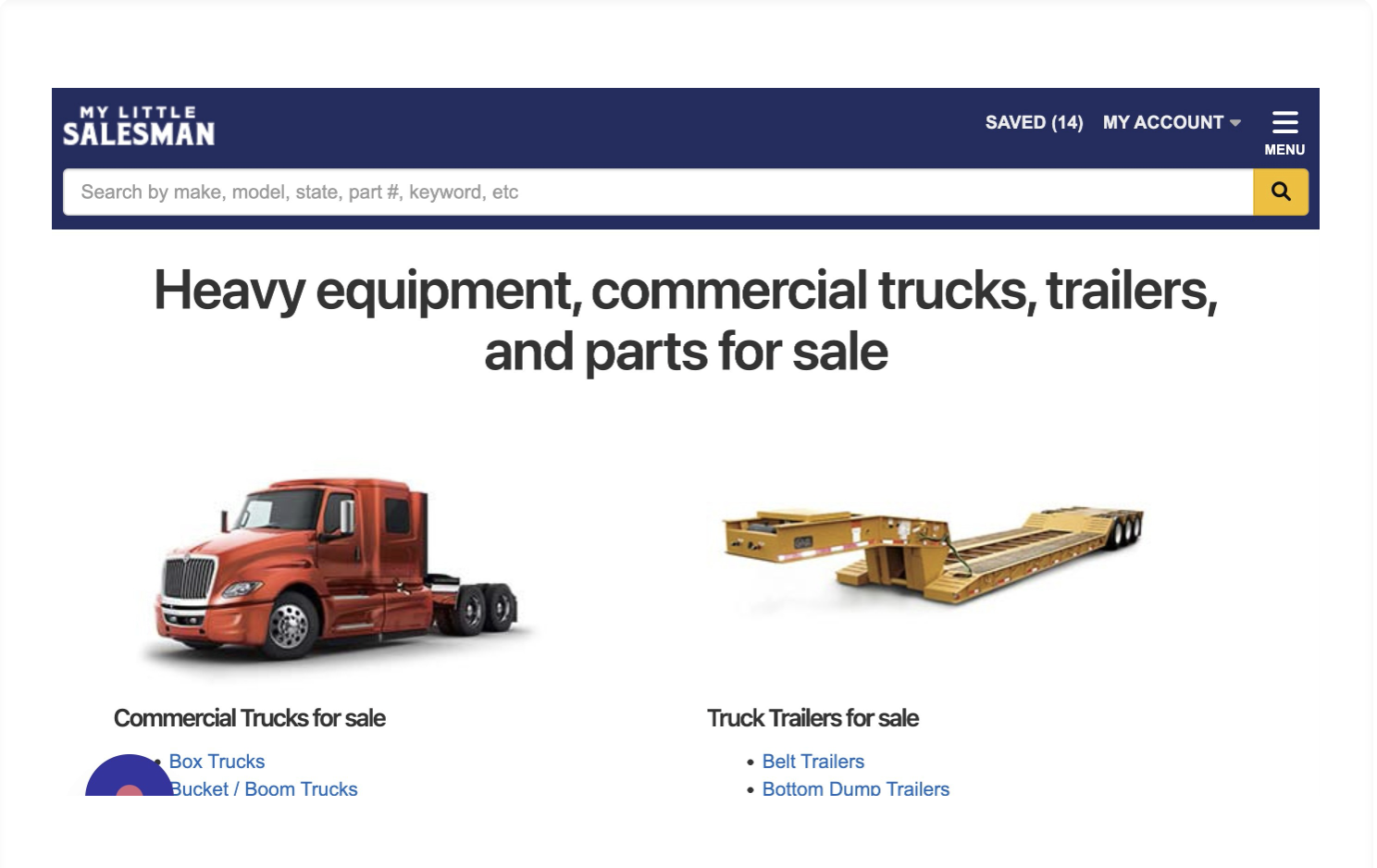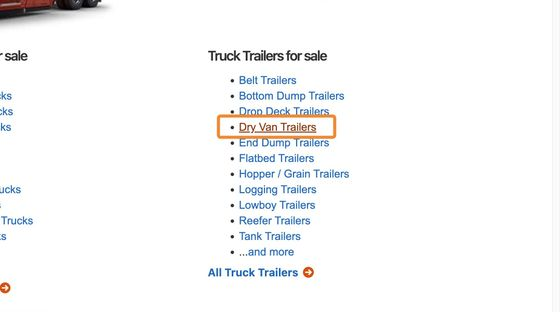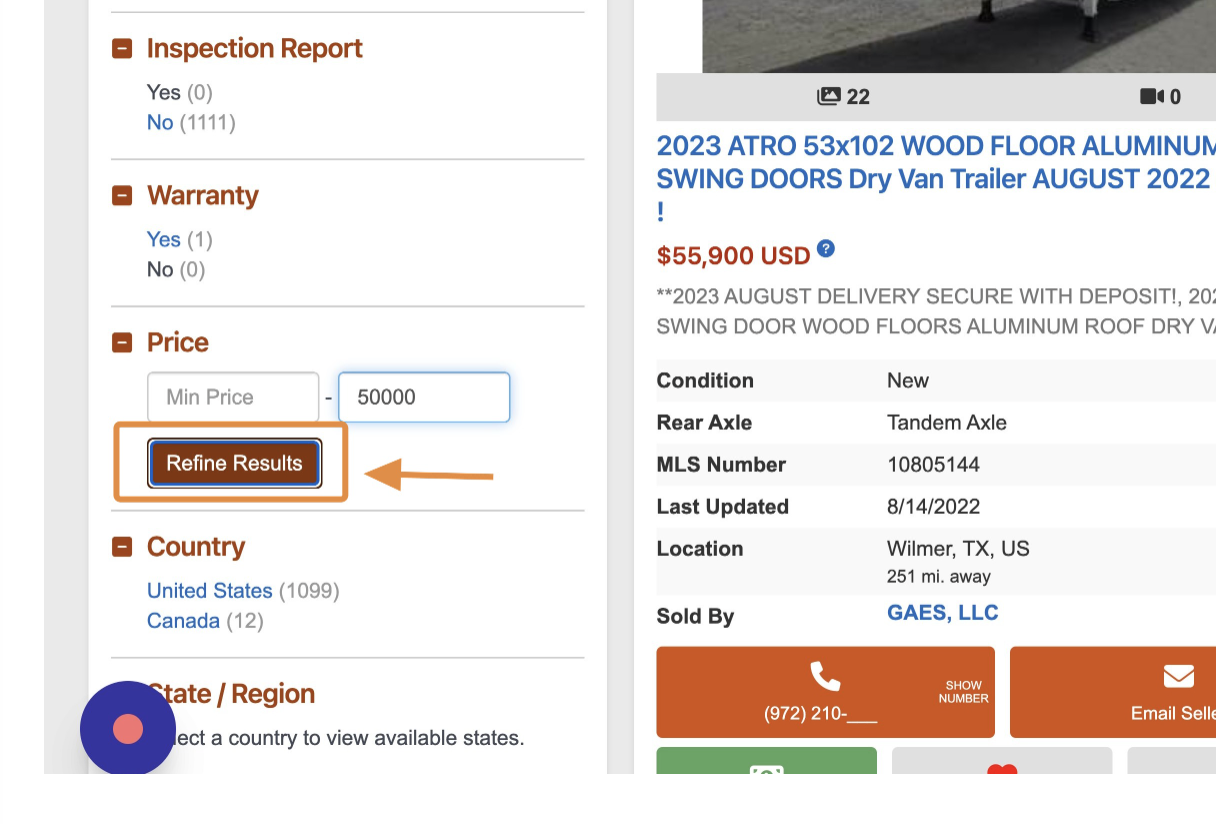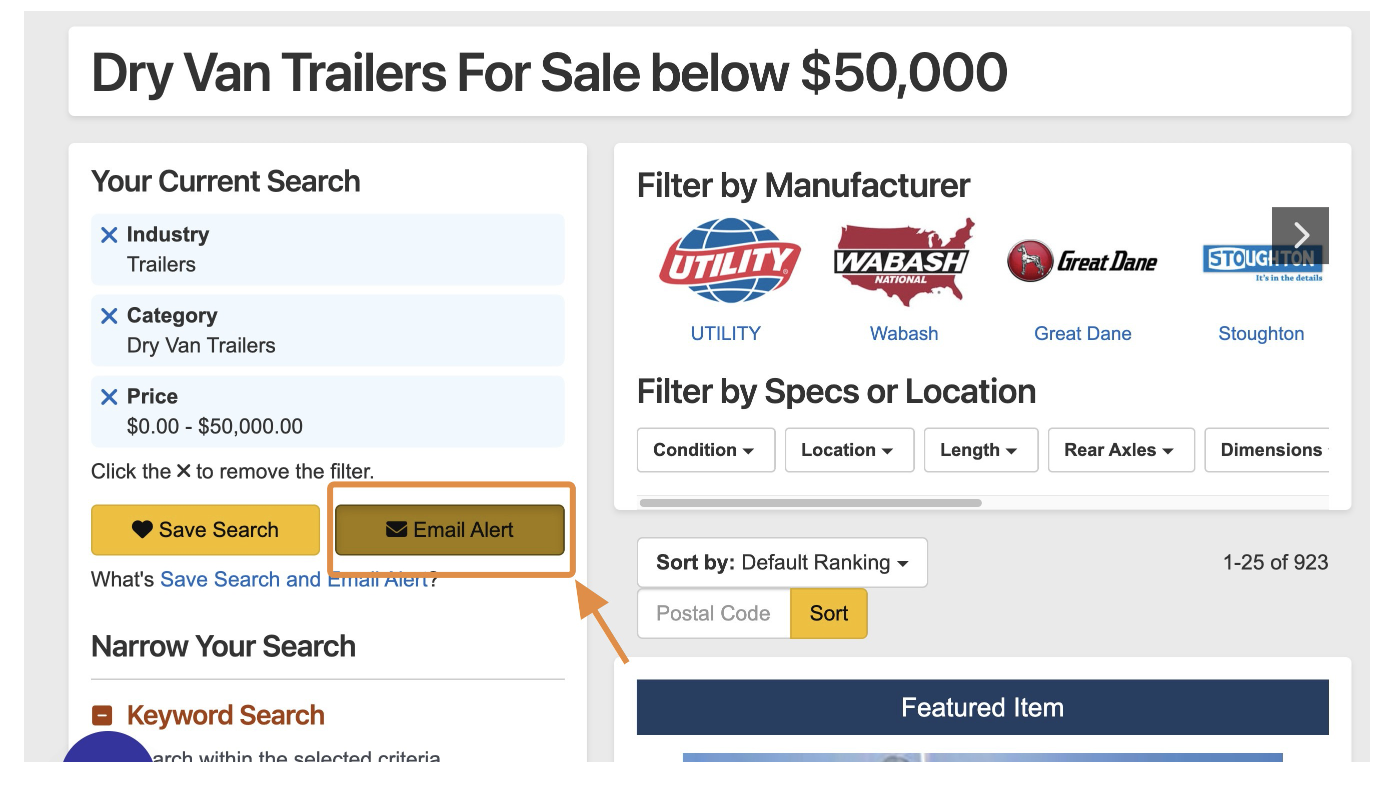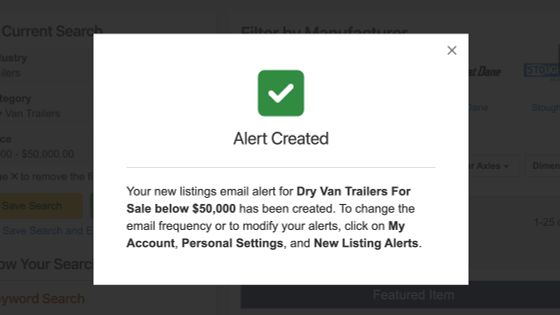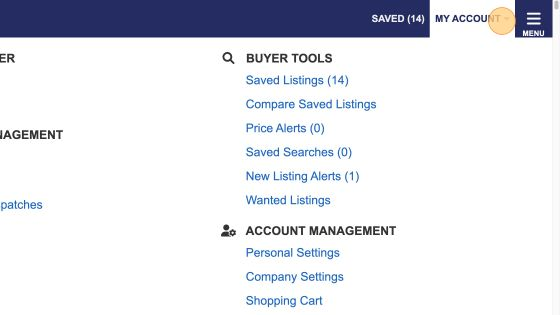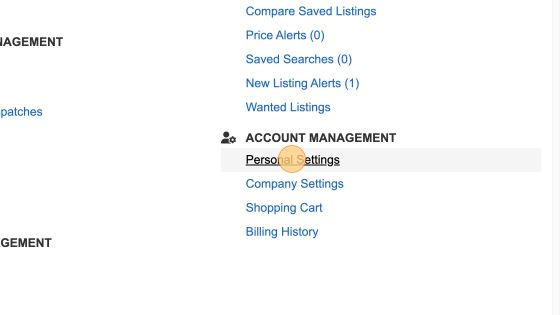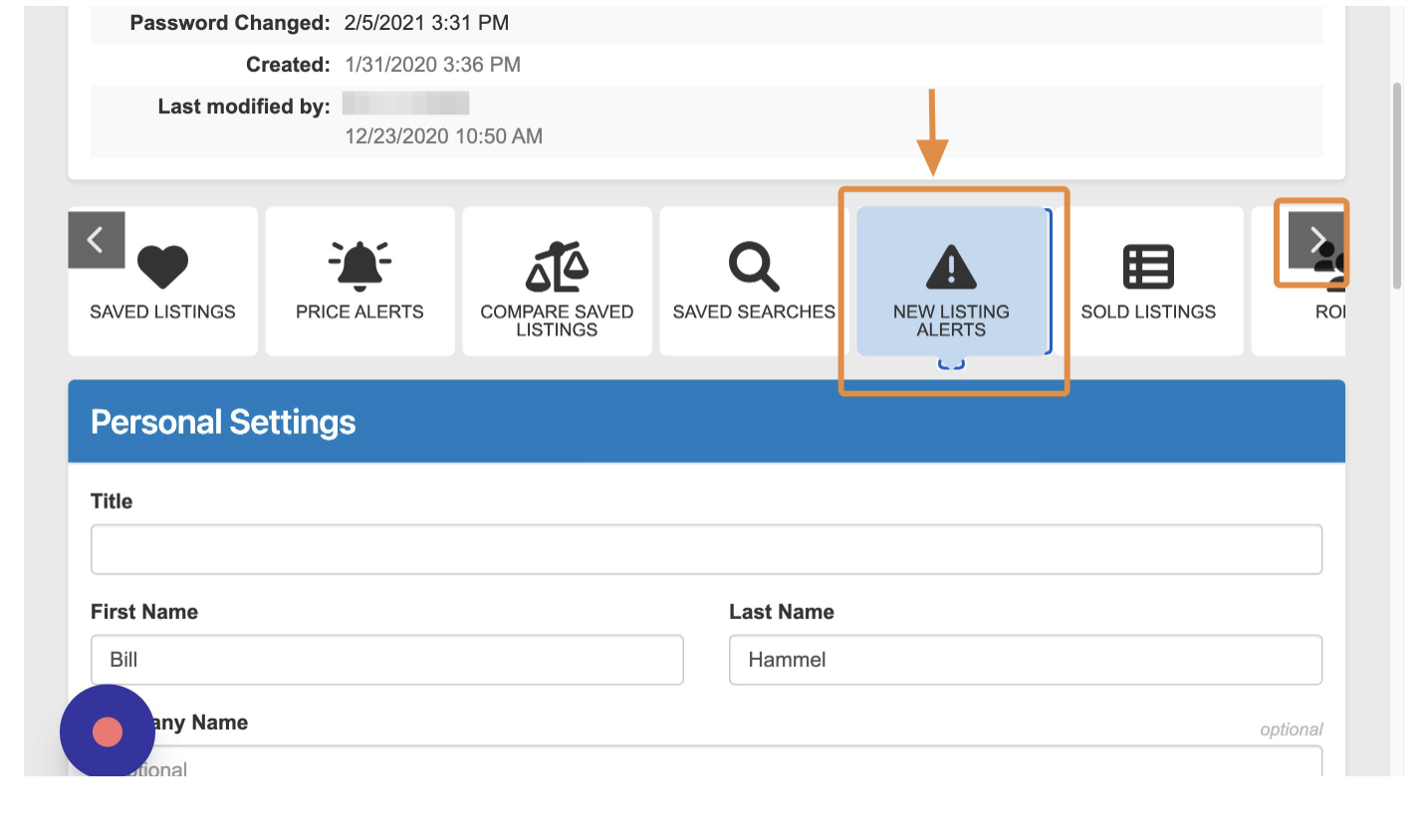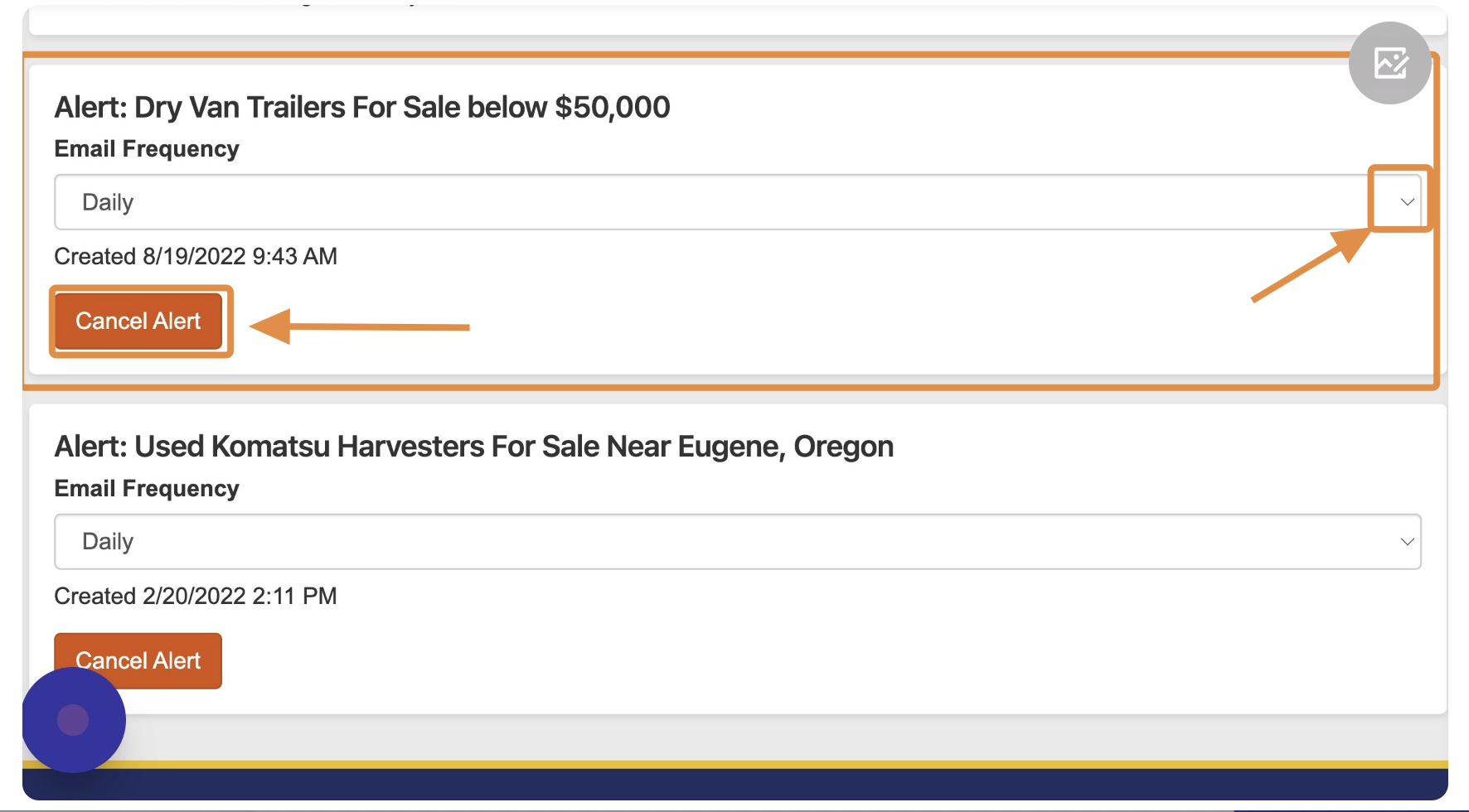How to Create and Manage Email Alerts for New Items
In this tutorial, we're going to look at how to set up an Email Alert as well as how to modify them later.
1. Navigate to https://www.mylittlesalesman.com/ and make sure you are signed into your account.
2. For the sake of example, let's say you're interested in dry van trailers. To begin your search, you can select the "Dry Van Trailers" category.
3. Within the Listings search page, you can filter your results by virtually any criteria. For example, let's say you want to see and receive email notifications any time a dry van trailer for under $50,000 is listed on My Little Salesman. In this instance, you would scroll through the filter options until you reached the "Price" category and enter "50000" in the Max Price field to denote $50,000. Then select "Refine Results."
4. Now the results have been refined to reflect listings that meet your criteria. To receive email notifications when a new listing appears that meets your criteria (in this instance, dry van trailers from $0-$50,000), select the "Email Alert" button.
5. After selecting the "Email Alert" button, you will receive an on-screen notification outlining the specifics of the Email Alert you have just created. This panel also explains how to modify your Alert later (My Account > Personal Settings > New Listings), but we will break this down in more detail in the next few steps.
6. If you'd like to cancel any Email Alert you have created, doing so is simple. First, navigate to https://www.mylittlesalesman.com/admin/user/savedsearches/notifications and skip to step 9 or...
7. Select the "MY ACCOUNT drop-down from the upper right corner.
8. Under the "ACCOUNT MANAGEMENT" section of the drop-down menu, select "Personal Settings."
9. Scroll to the section of your Personal Settings panel that displays a variety of tile-like buttons. Use the right and left (< >) arrows to horizontally flip through all options until you find "NEW LISTINGS ALERTS" and select it.
10. On the "New Listing Alerts" panel, locate the alert you wish to modify or delete. From there, you may modify the frequency in which you receive these email alerts or you can cancel the alert altogether.
Questions and Suggestions?
Contact your My Little Salesman sales representative.