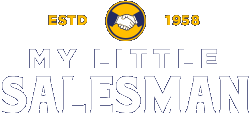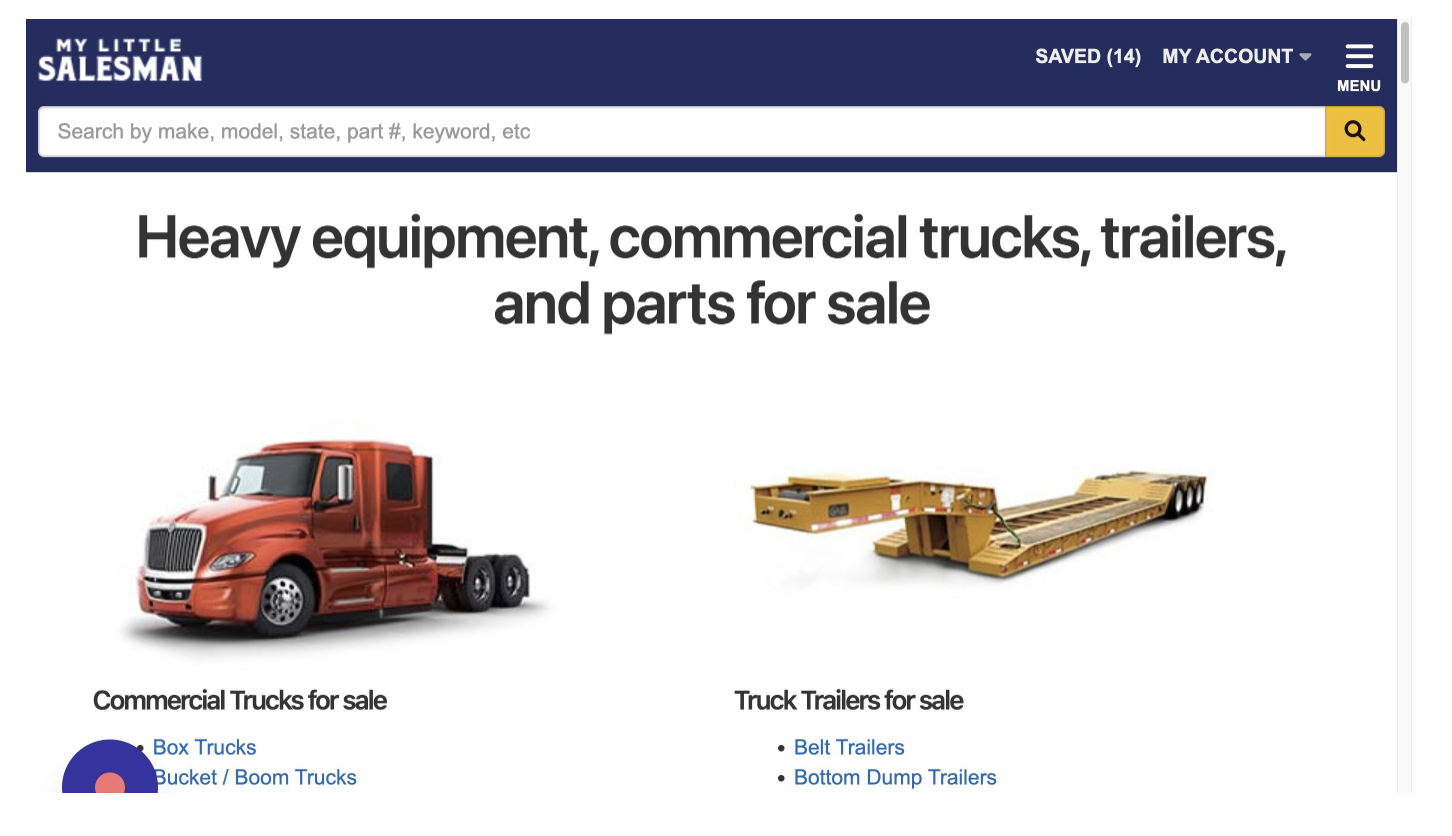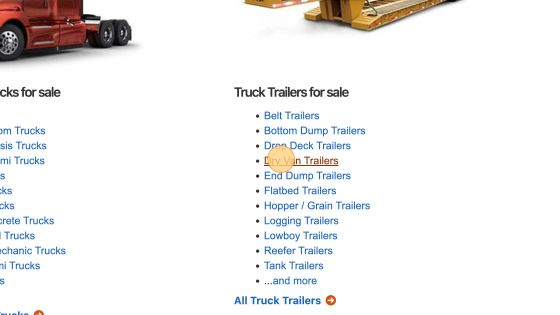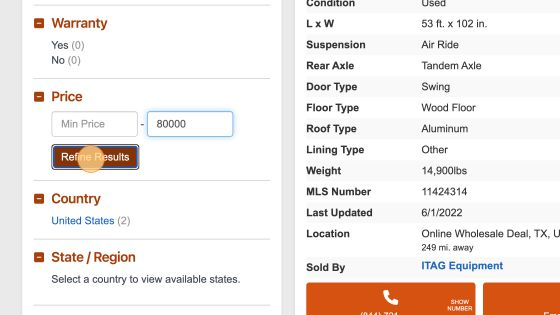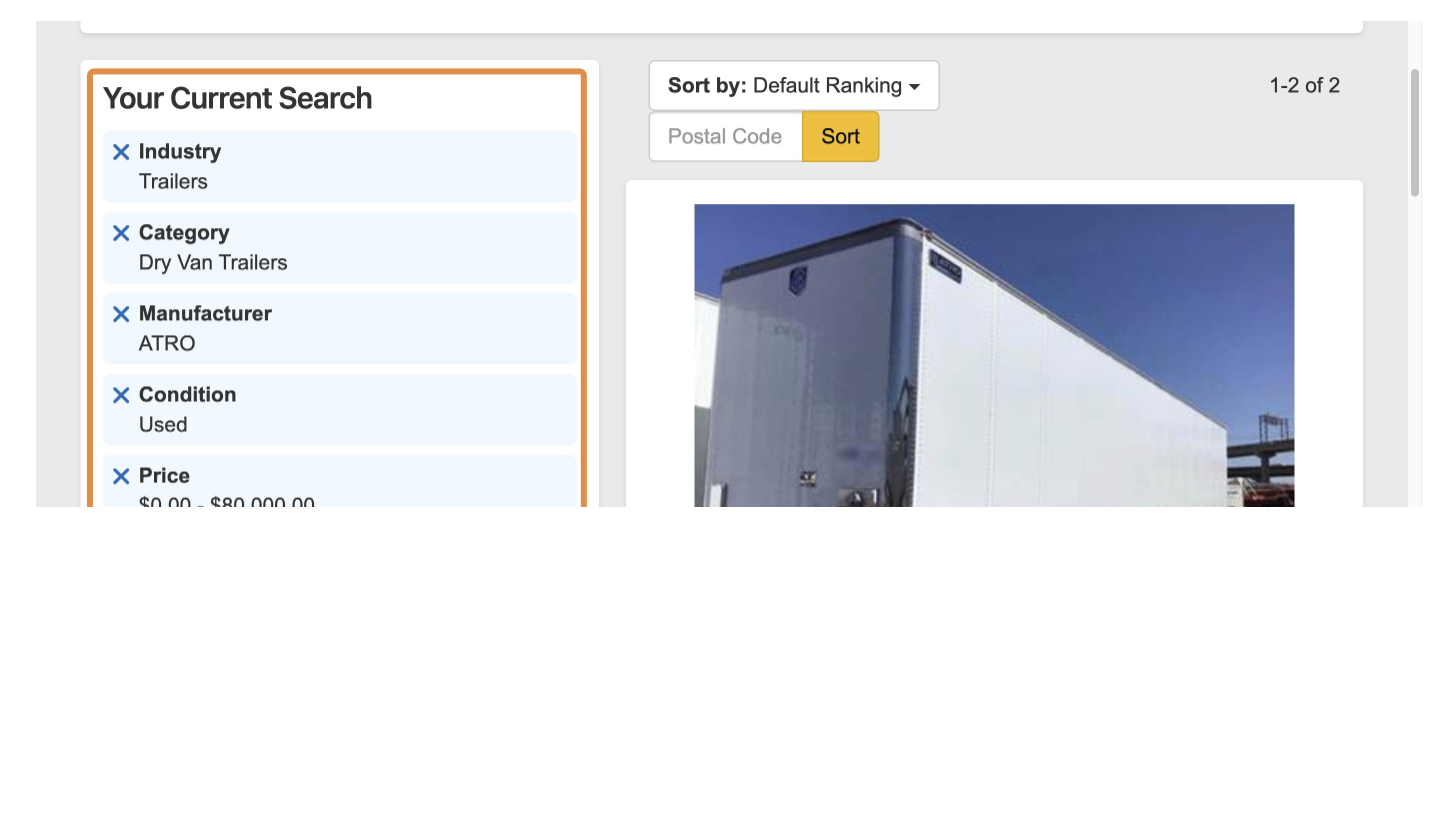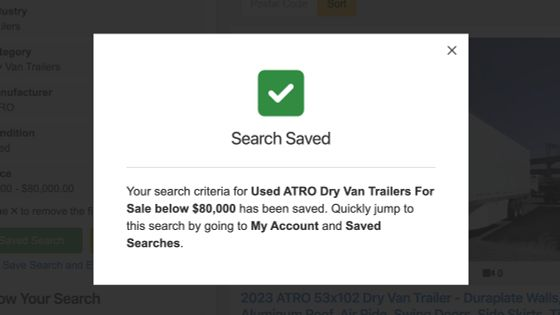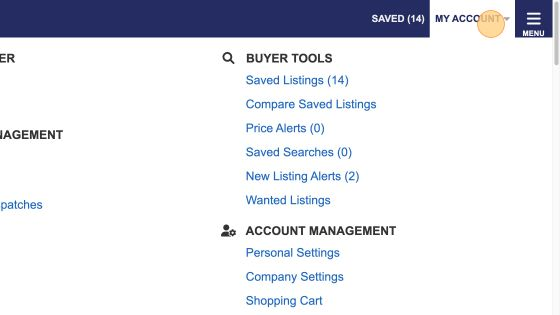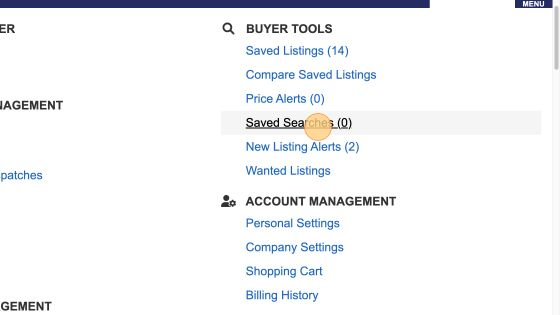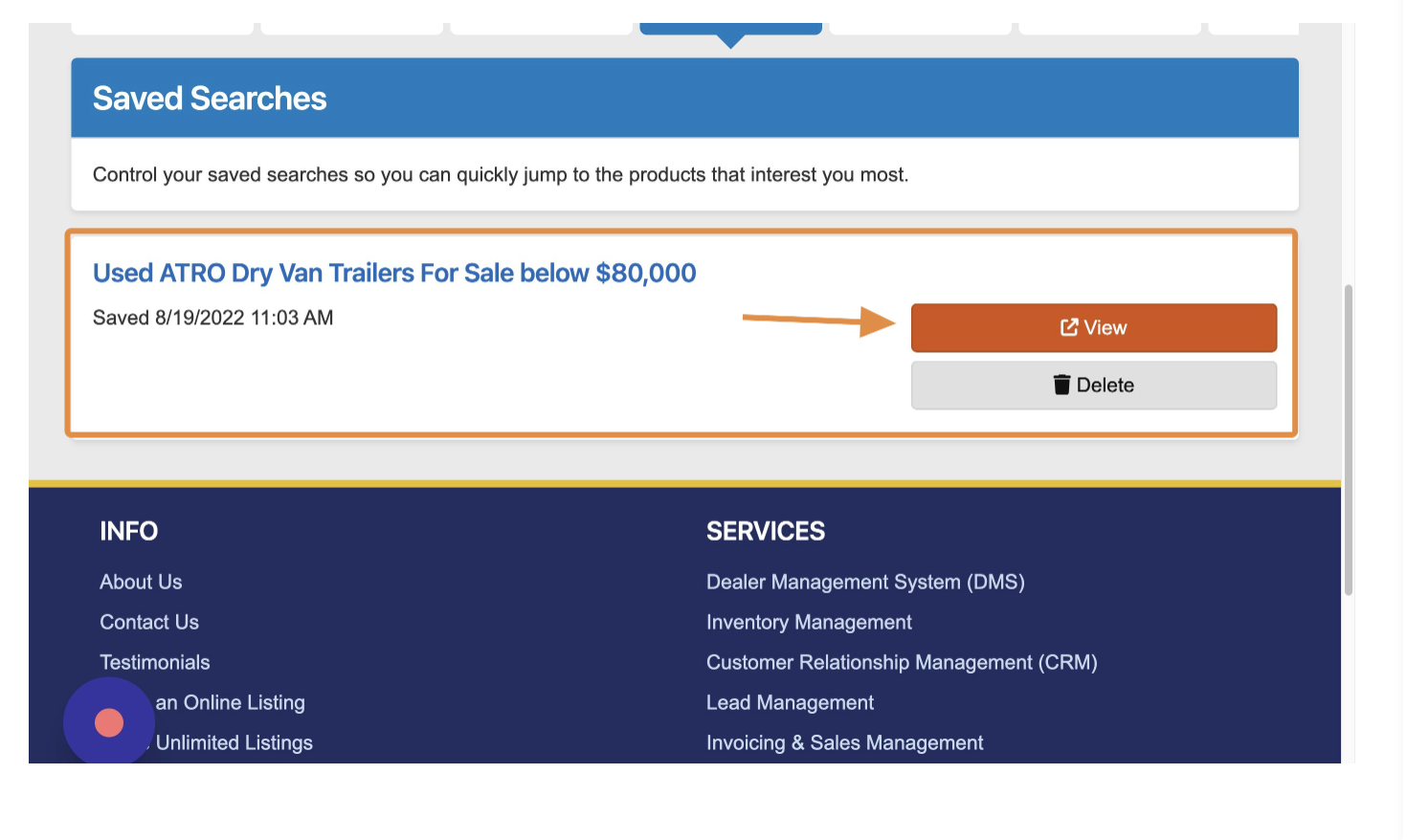How to Create and Manage Saved Searches
1. Navigate to https://www.mylittlesalesman.com/ and make sure you are logged into your account.
2. Begin your search in the search bar or by selecting a category of items to review.
3. Use the filter tools to refine your search results.
4. Once you have entered your exact search criteria, you can save this particular batch of filters by selecting the "Save Search" button.
5. After selecting the Save Search button, a pop-up notification will alert you to the specific criteria of Saved Search you have generated. It will also instruct you on how to access or modify your Saved Searches (My Account > Saved Searches) but we will also look at how to do so in the next few steps.
6. To access or modify your Saved Searches, begin by selecting the MY ACCOUNT drop-down carrot arrow in the upper right corner of the site screen.
7. From the BUYER TOOLS section, select "Saved Searches."
8. In your Saved Searches section, you will be presented with all of your various Saved Searches. To quickly hop back into searching for items that meet your filtered criteria, select "View." To delete this Saved Search, select "Delete."
Questions and Suggestions?
Contact your My Little Salesman sales representative.