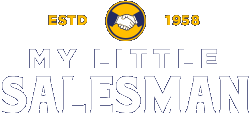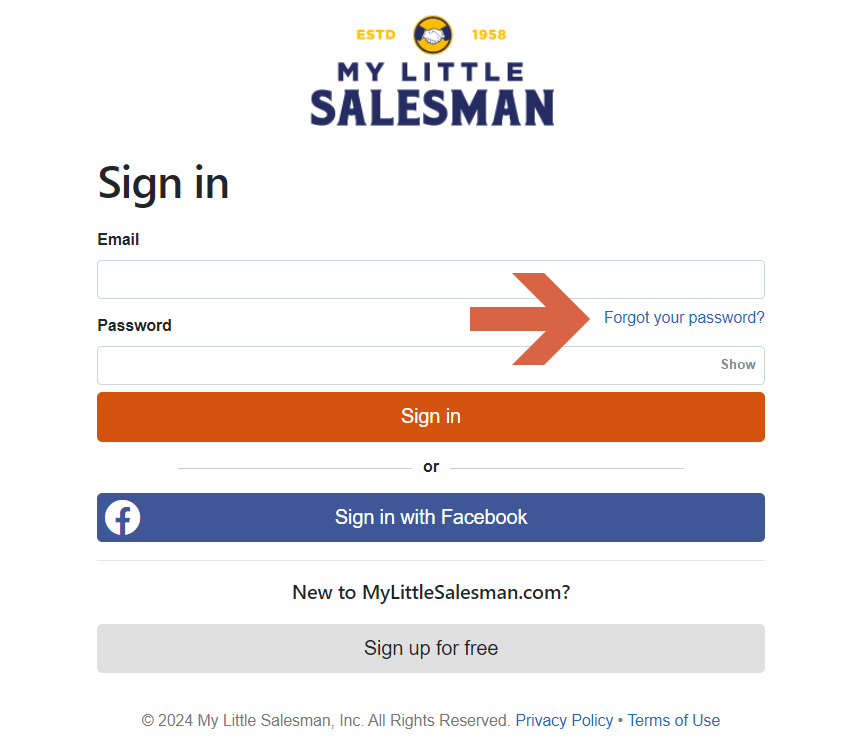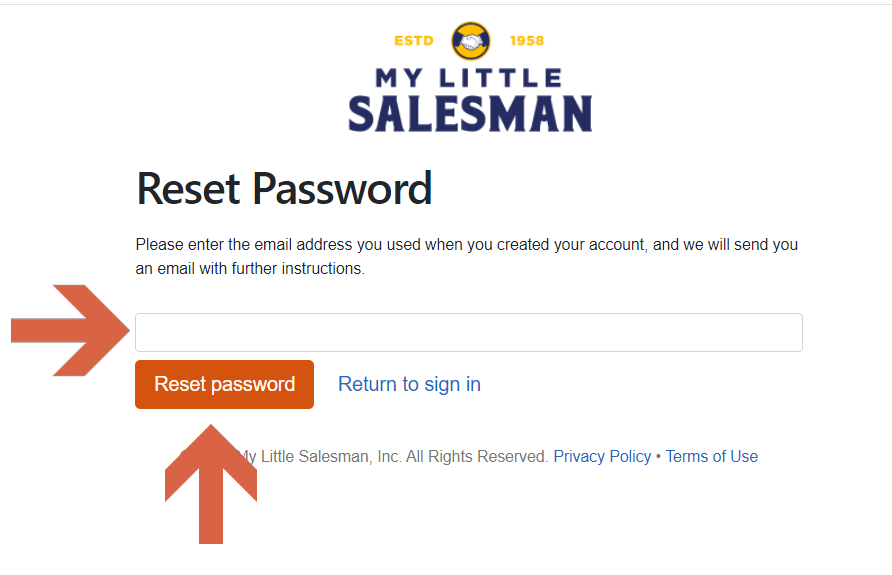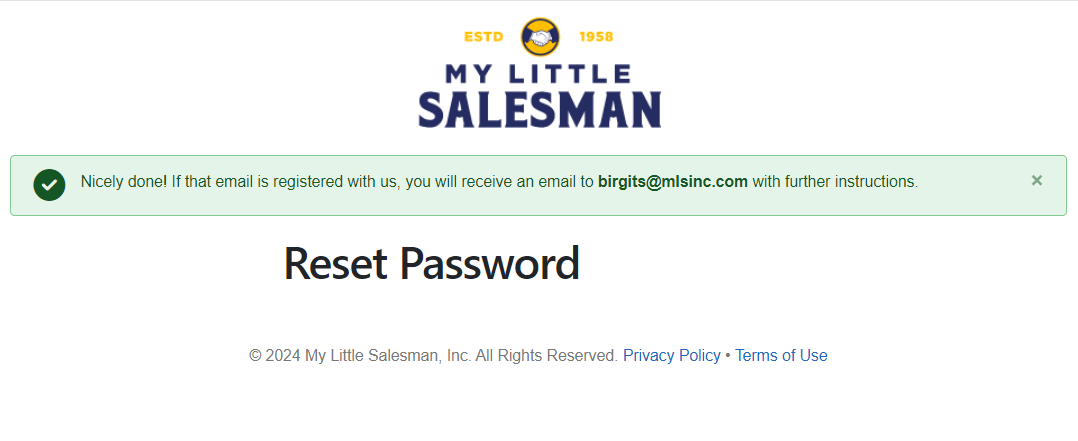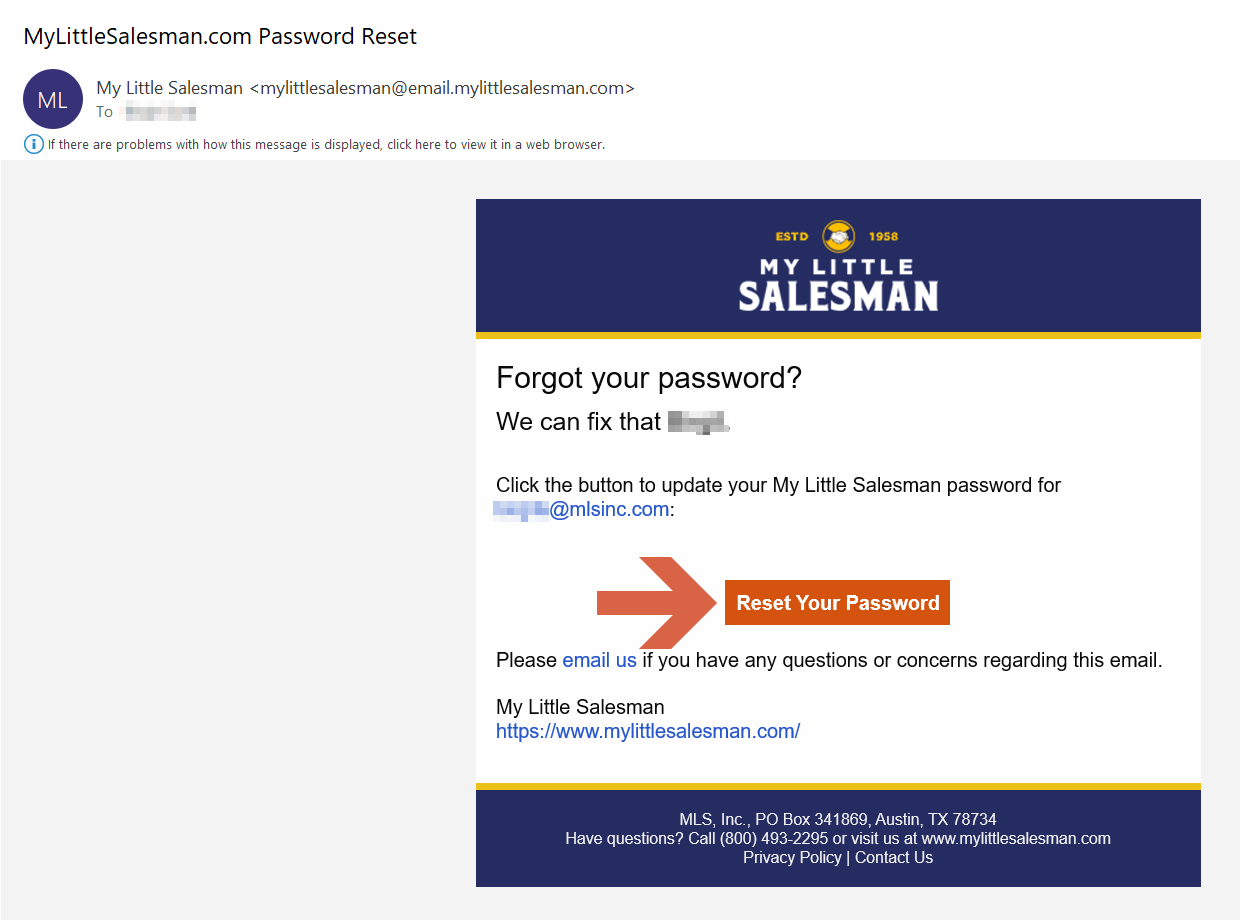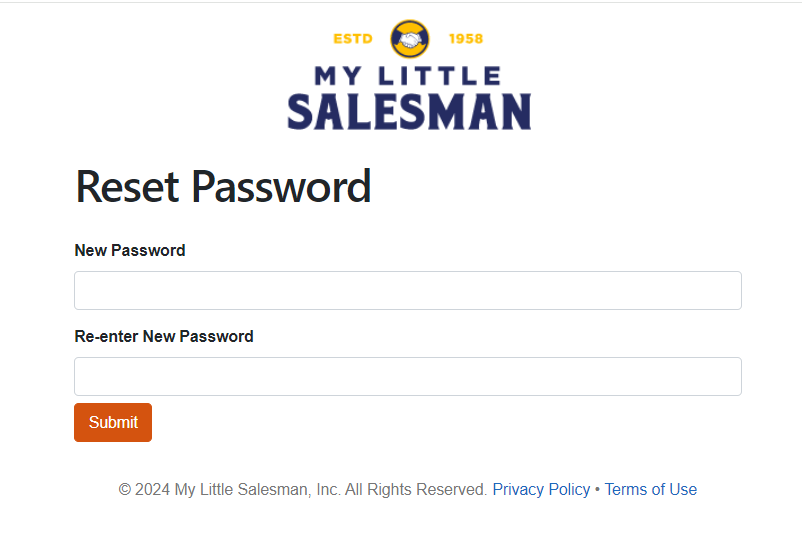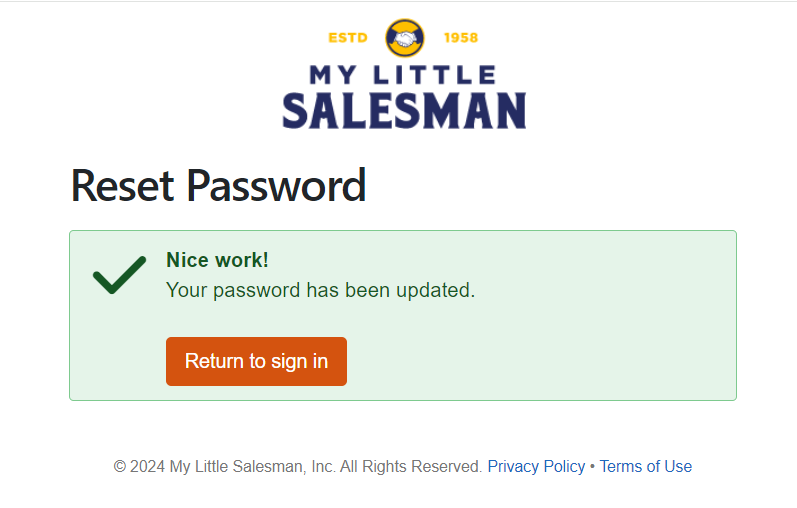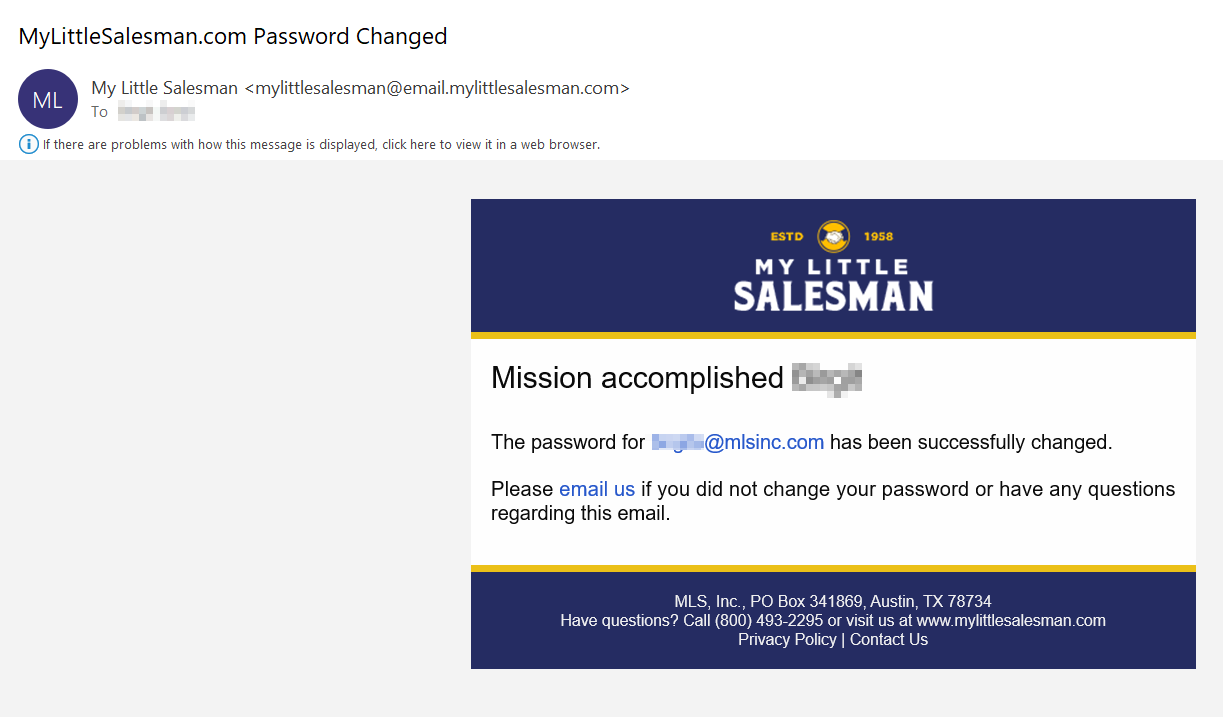How to Reset Your Password
To reset your password, click on "Forgot your password?" on the My Little Salesman Sign in page.
Enter the email address you used when you created your account and click on "Reset password".
If the entered email address is registered with us, you will receive an email with a confirmation link to continue the process.
Please note:
It may take 1-2 minutes for the email to arrive in your inbox.
Be sure to check your spam folder if the email has not shown up after 5 minutes.
Avoid clicking the "Reset Password" button multiple times, as this will generate several emails with different confirmation links. If you reset your password multiple times, be sure to use the link in the most recent email, as all previous links will be invalidated.
Click on "Reset Your Password" in the email that you have received.
If the entered email address is not registered with us, please try again with a different email address or sign up to create an account.
Click on "Reset Your Password" in the email that you have received.
Enter and re-enter your new password and click on "Submit".
Please note, your new password must meet the following requirements:
Must be more than 12 characters long
Must contain at least one uppercase character
Must contain at least one lower case character
Must contain at least one digit or special character
Once you have submitted your new password, click on "Return to sign in" and sign in with your new password.
You will also receive an email to confirm that your password has been successfully changed.
Questions and Suggestions?
Contact your My Little Salesman sales representative.