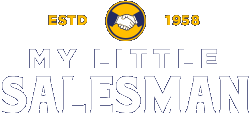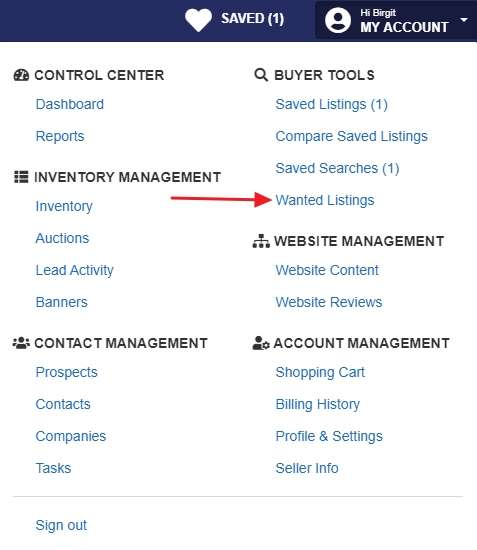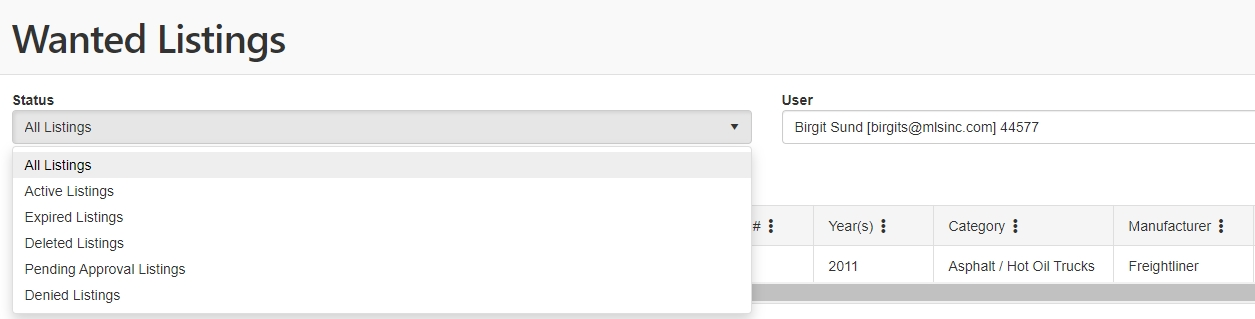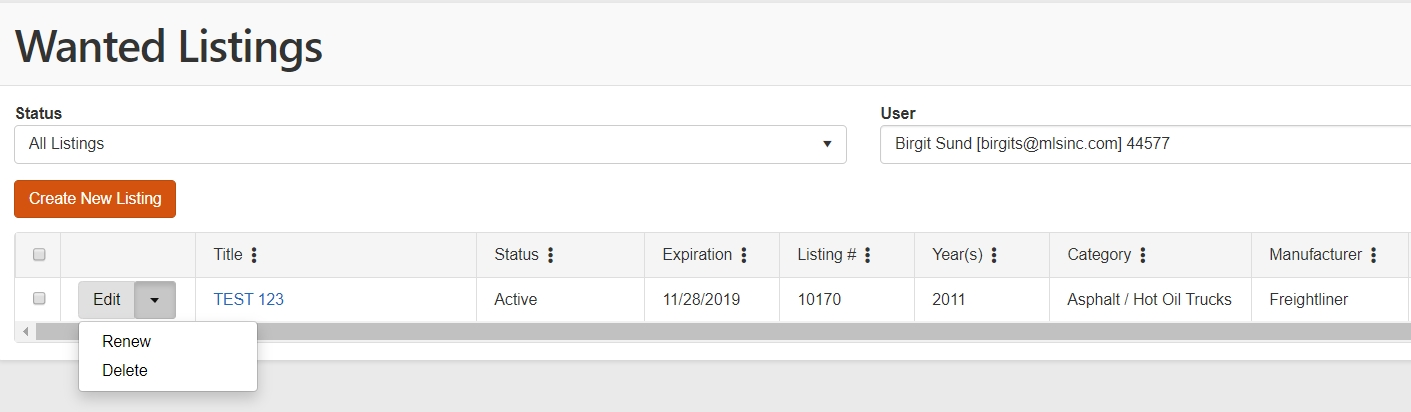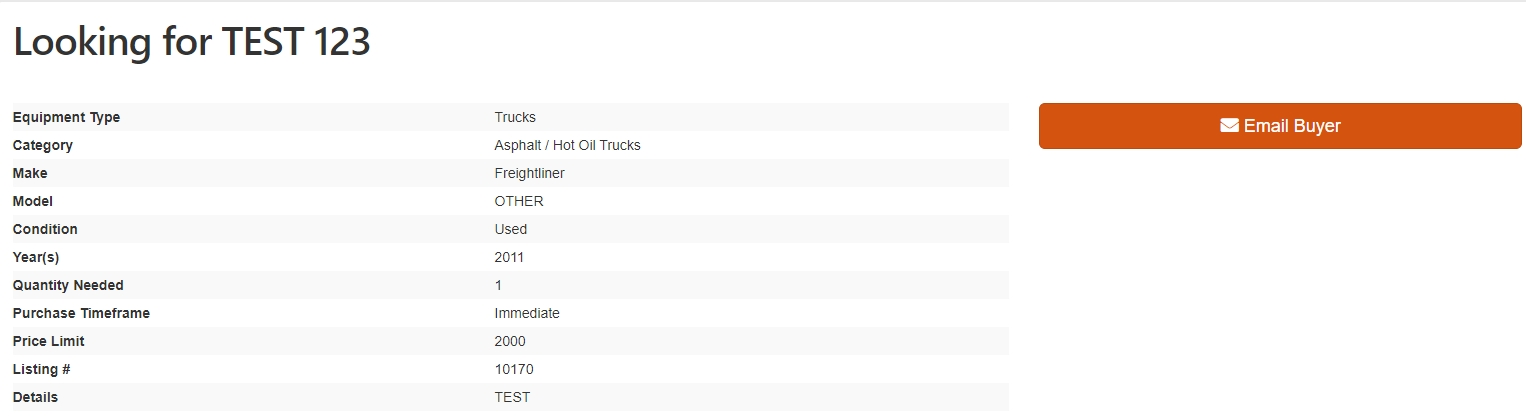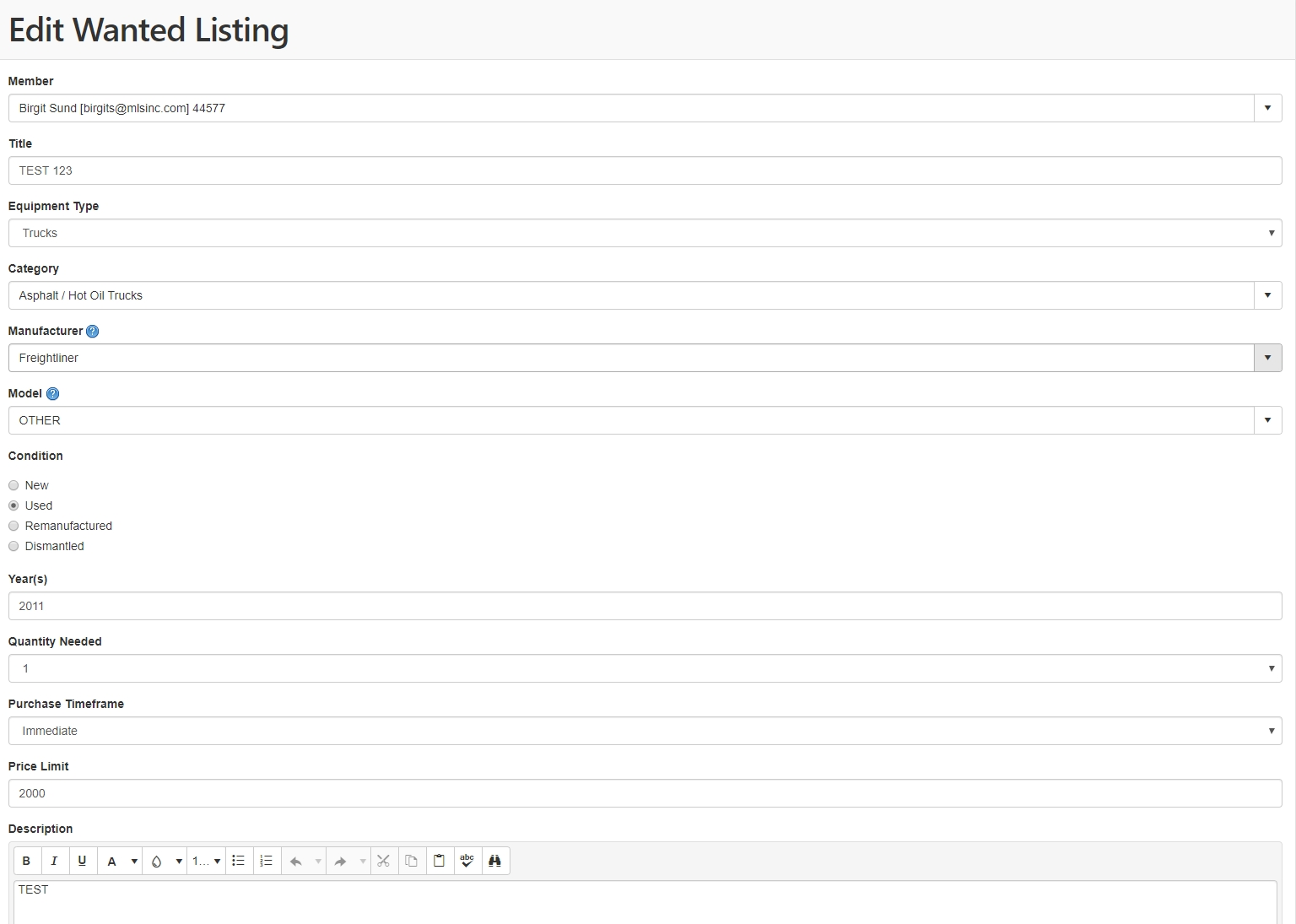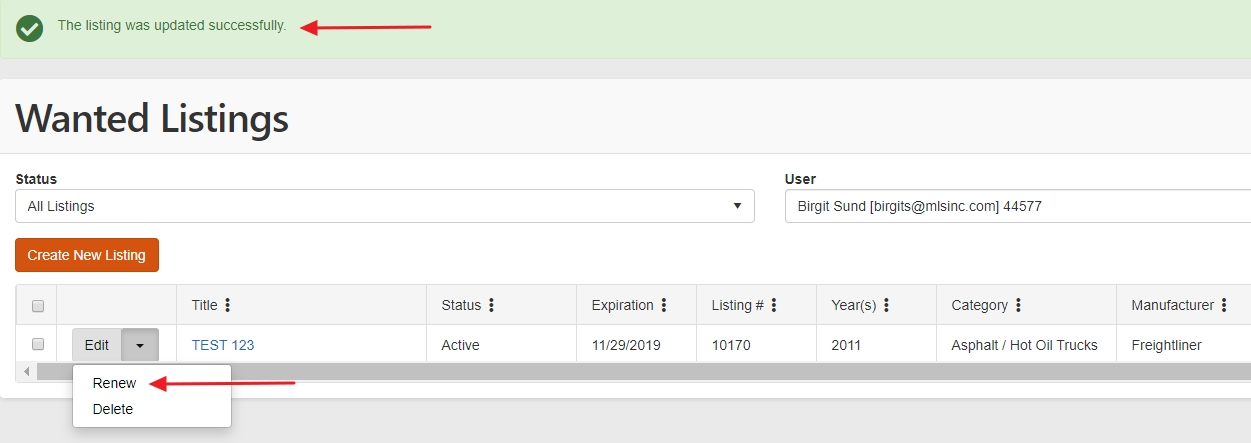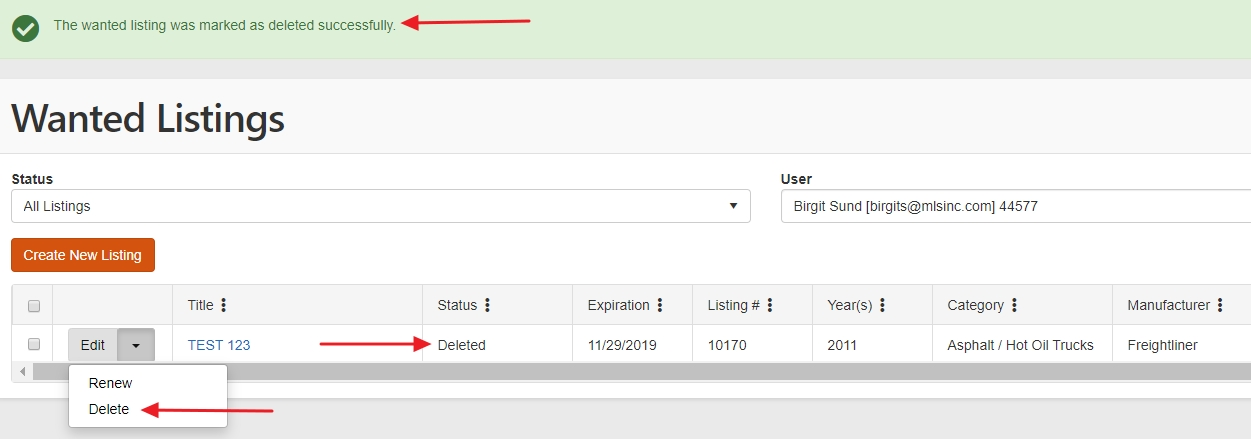How to Edit Wanted Listings
In order to view or edit your Wanted Listings, you have to be logged in to your account. Once you've logged in, click on "MY ACCOUNT" on the top of and page on the My Little Salesman website, and click on "Wanted Listings" under "BUYER TOOLS".
Step 2: Select to view, edit, renew, or delete Wanted Listing.
On your Wanted Listings page, all of your Wanted Listings will be displayed by default. You can change the Status to only show Active Listings, Expired Listings, Deleted Listings, Pending Approval Listings, or Denied Listings.
From the displayed listings, select the Wanted Listing you'd like to view, edit, renew, or delete.
View Wanted Listing
To view your Wanted Listing, click on the "Title" of the Wanted Listing. You will view your Wanted Listing as it is viewed by others on our Wanted Listings page.
Edit Wanted Listing
To edit your Wanted Listing, click on "Edit" of the Wanted Listing.
Once you're finished editing your listing, click on the "Update Listing" button on the bottom of the page.
Renew Wanted Listing
To renew your Wanted Listing, select "Renew" from the drop down list of the Wanted Listing.
Your listing will be automatically updated. You will see a message on the top of your Wanted Listings once your listing was updated.
Delete Wanted Listing
To delete your Wanted Listing, select "Delete" from the drop down list of the Wanted Listing.
Your listing;s status will be automatically changed to deleted. You will see a message on the top of your Wanted Listings once your listing was updated. Your listing will still be visible as long as the Status "All Listings" or "Deleted Listings" is selected.
Questions and Suggestions?
Contact your My Little Salesman sales representative.