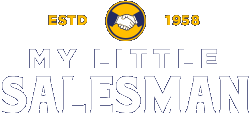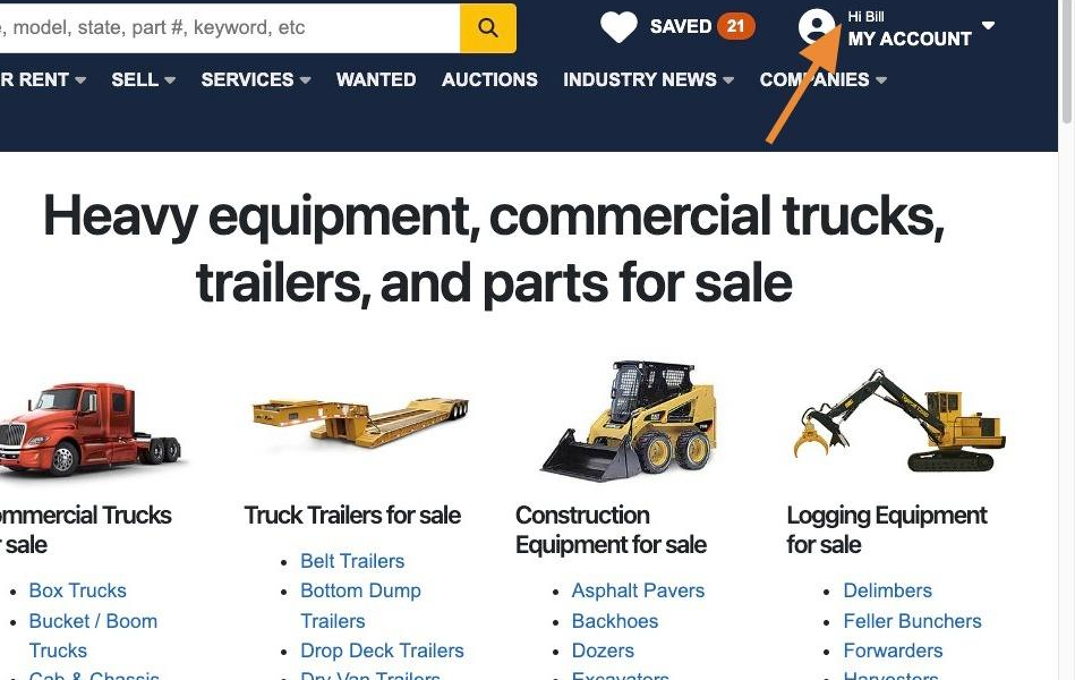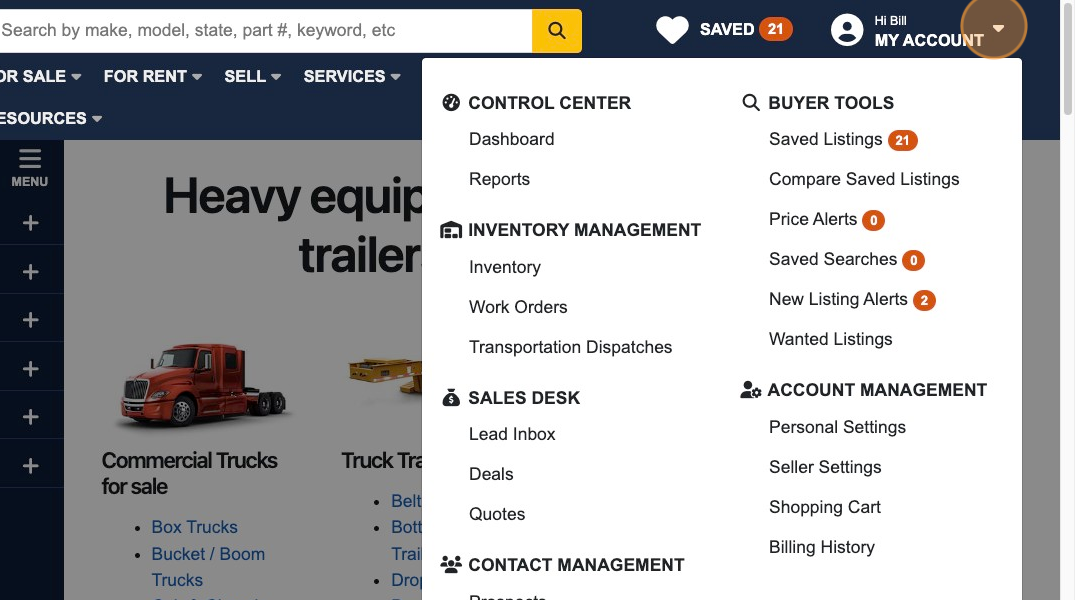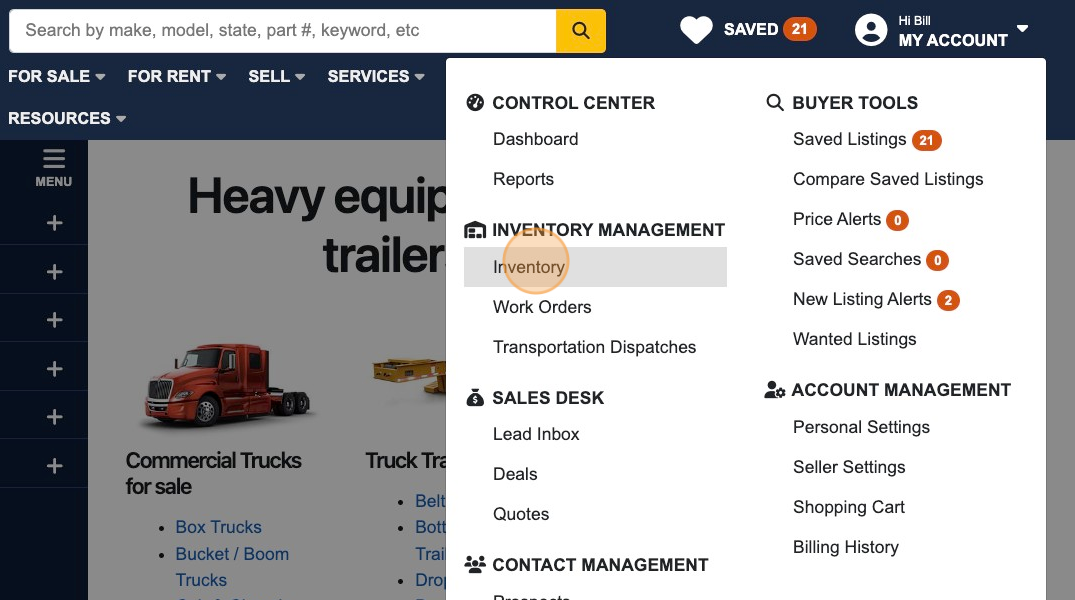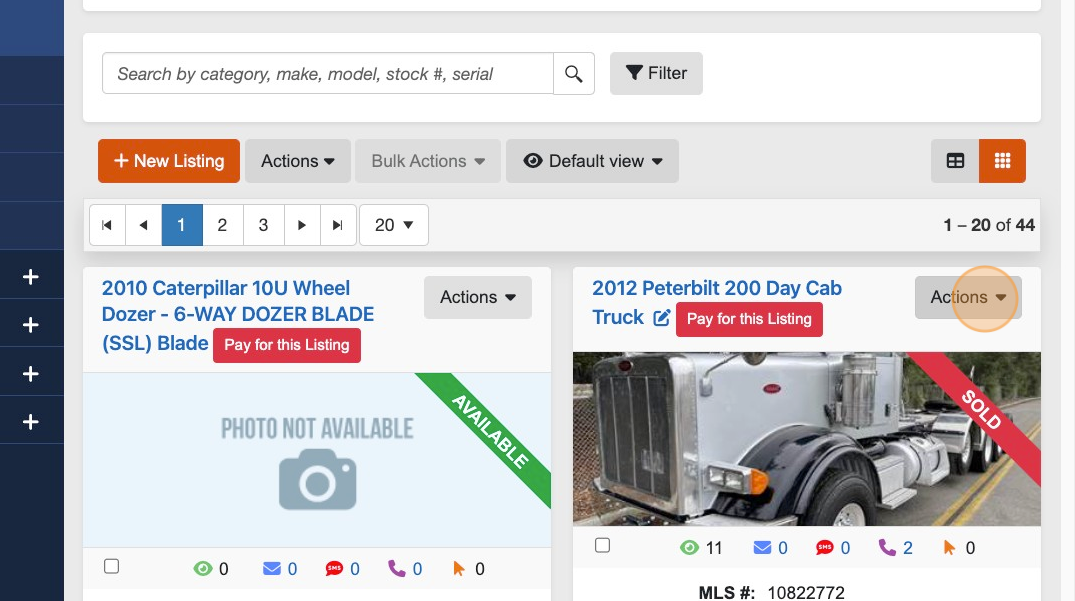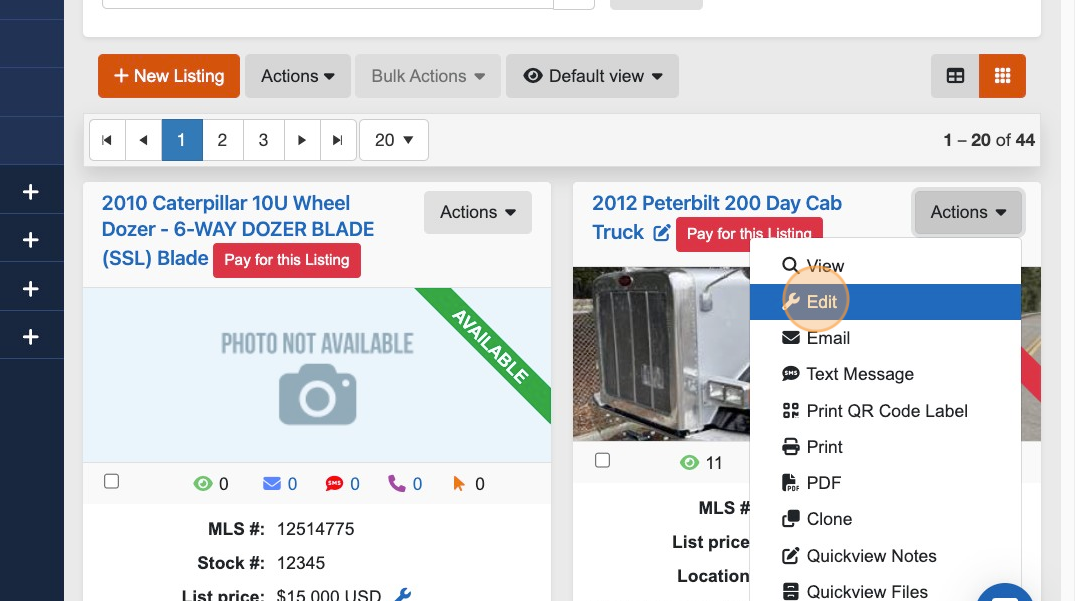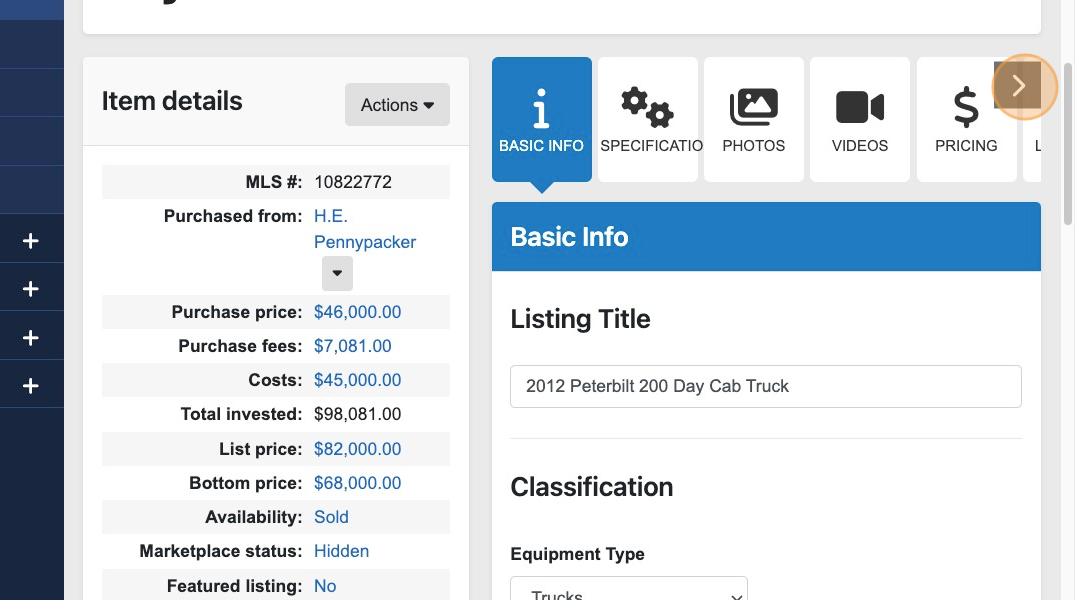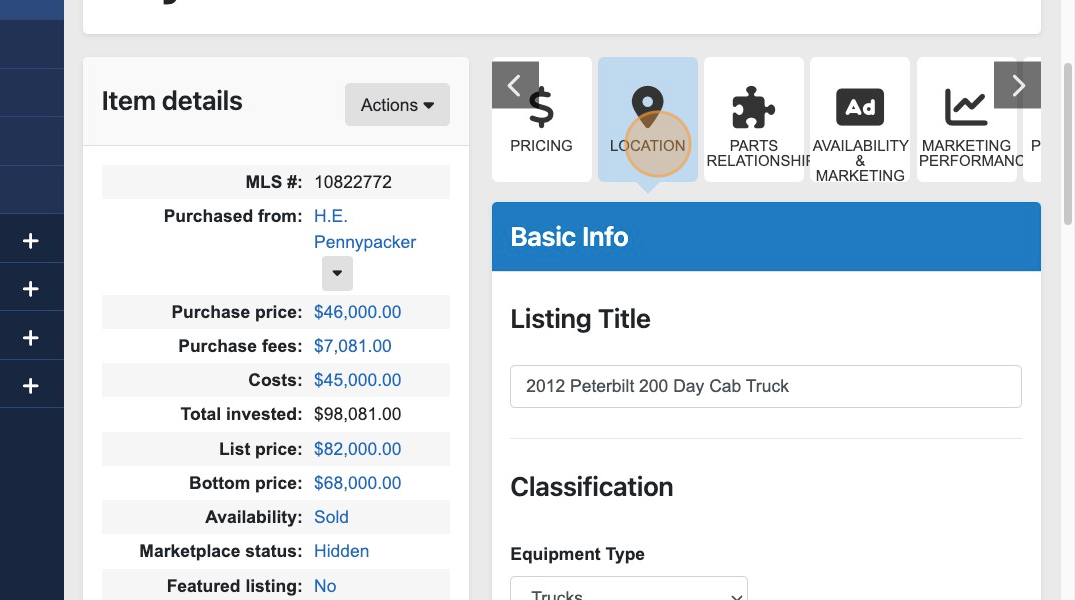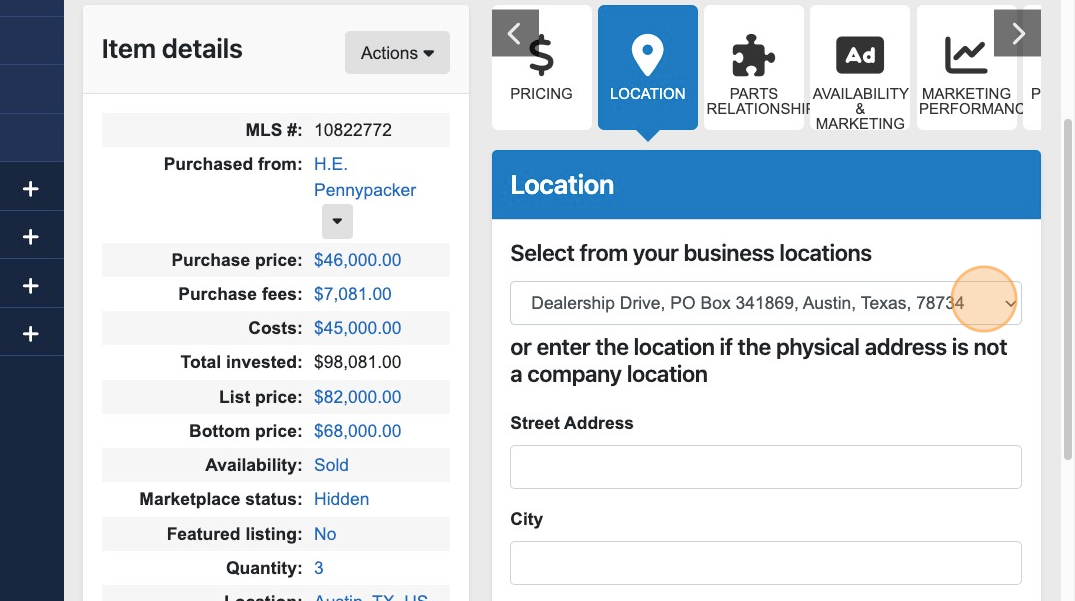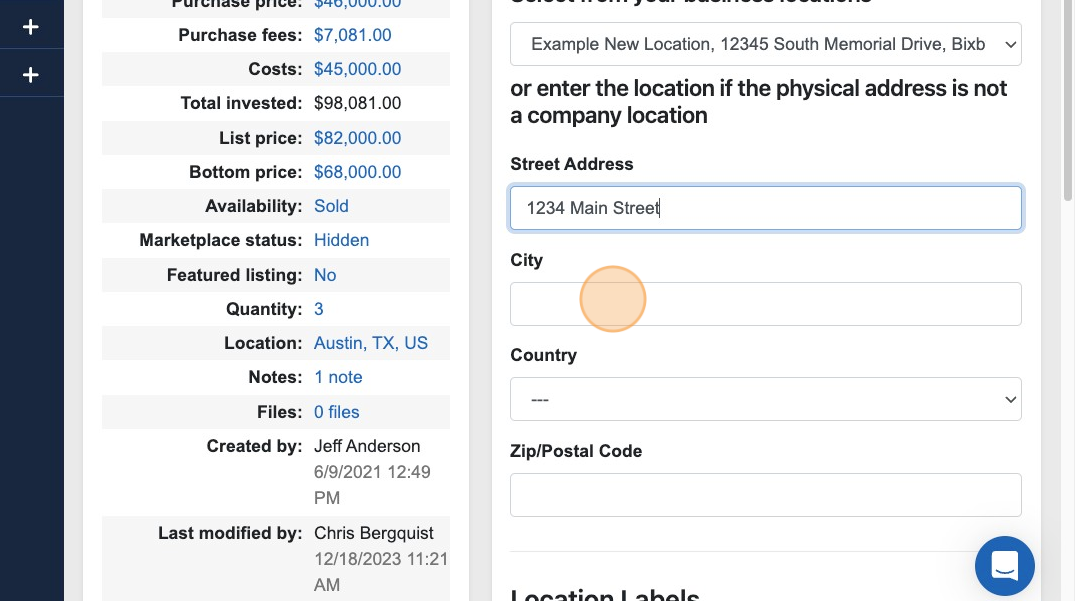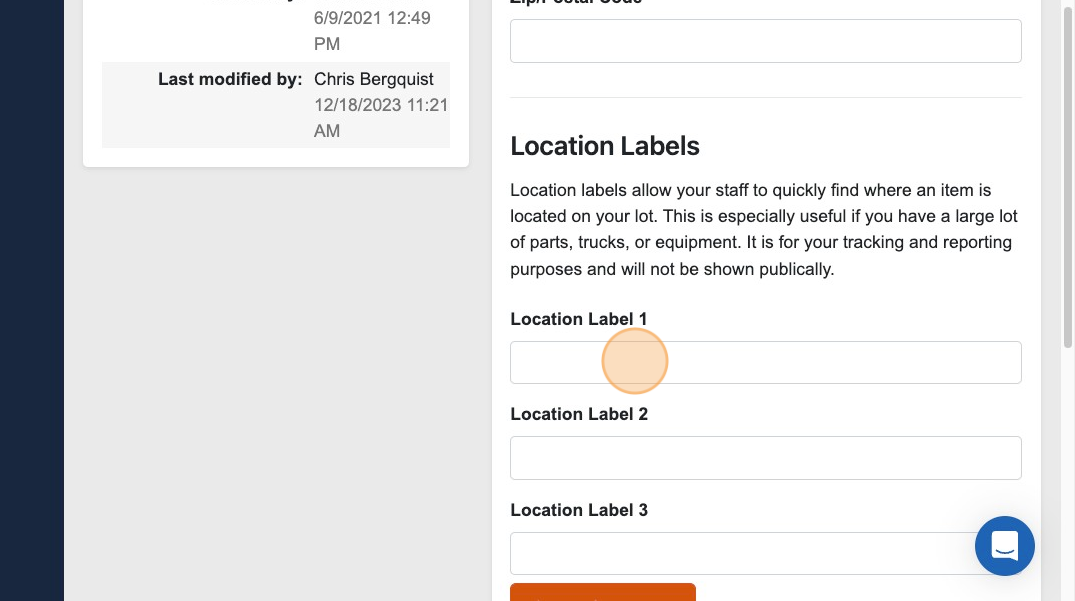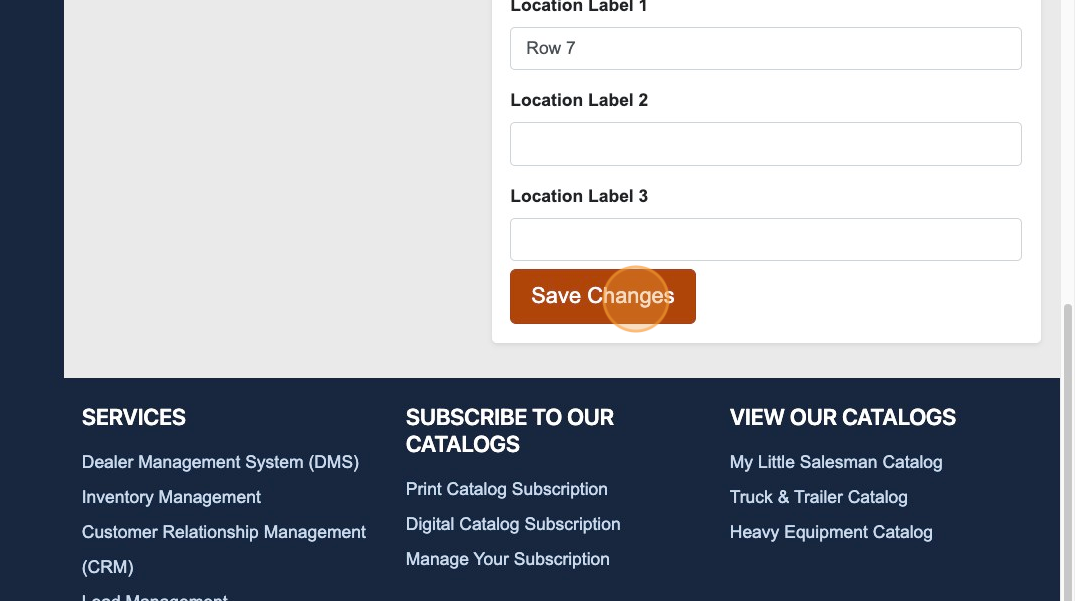How to Edit the Location Information on Inventory listings?
1. Navigate to https://www.mylittlesalesman.com/
2. Make sure you are signed in to your account. Your name should be displayed in the upper right corner.
3. Next to your name in the upper right corner, select the downward arrow to open a navigation panel window.
4. From the presented options, just below the "INVENTORY MANAGEMENT" heading, select "Inventory."
5. From here, you will be presented with your inventory. To begin to make changes, select the "Actions" button.
(The "Actions" button will be present whether you're seeing your inventory in "Gallery view" (as depicted here) or "List view.")
6. Select "Edit" to begin making changes.
7. To find the tile-like "LOCATION" button, use the right-pointing arrow to look through the above options.
8. Select the "LOCATION" button from the topic options.
9. From this screen, you have the option of selecting from existing location addresses you have on file...
10. ...or you can enter a new physical address if the address you wish to provide is not currently on file.
11. You also have the option of including a Location Label to inform staff where a piece of equipment or vehicle exists on the lot. These labels are only visible to staff and will not appear on the customer-facing listing.
12. Once you have completed editing the inventory item's location information, remember to save your changes at the bottom of the screen.
Questions and Suggestions?
Contact your My Little Salesman sales representative.