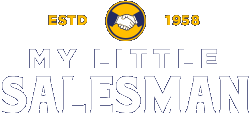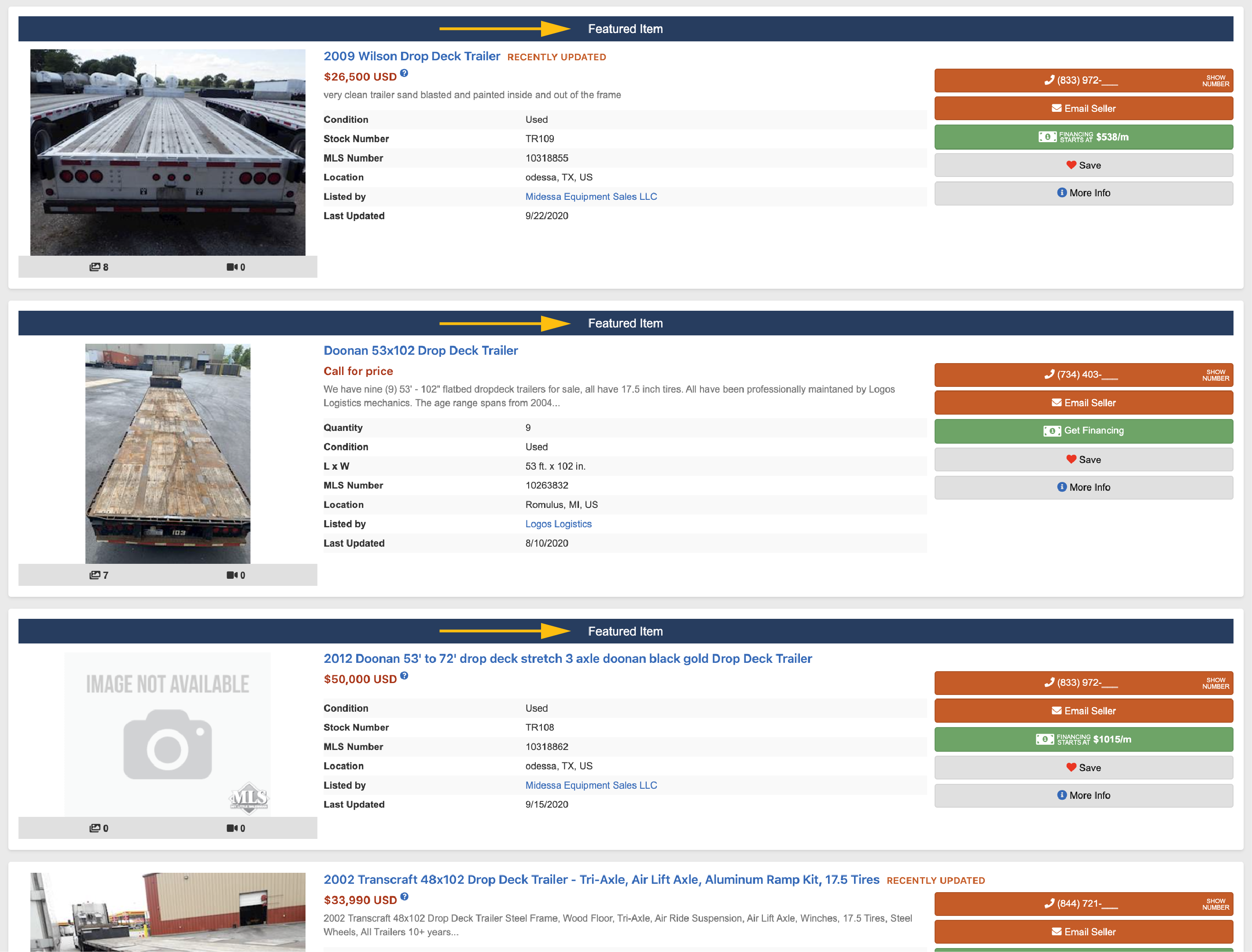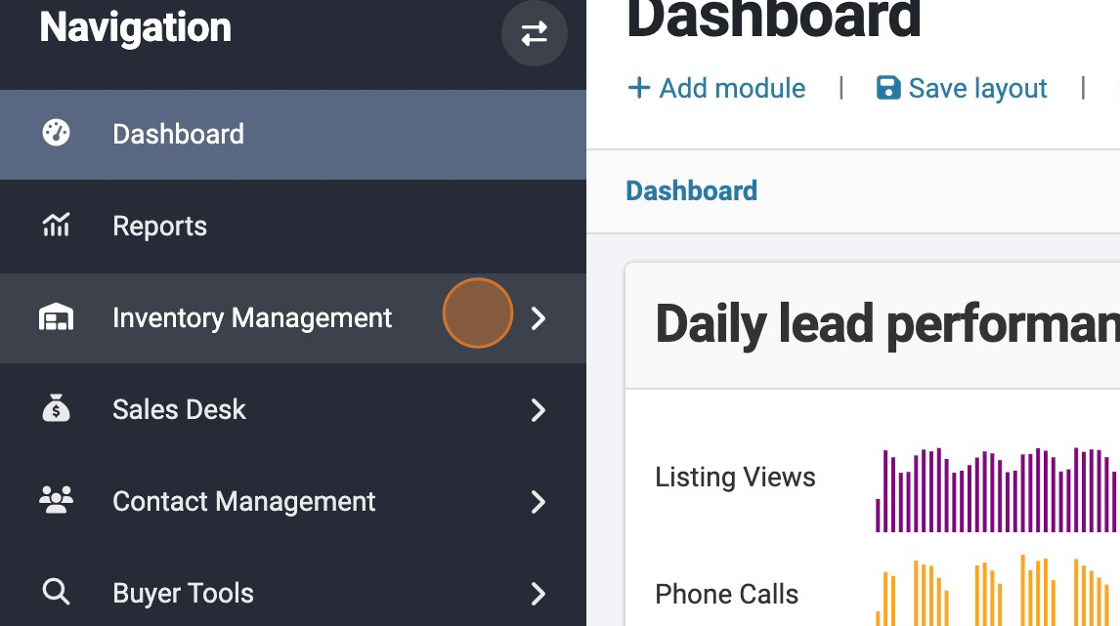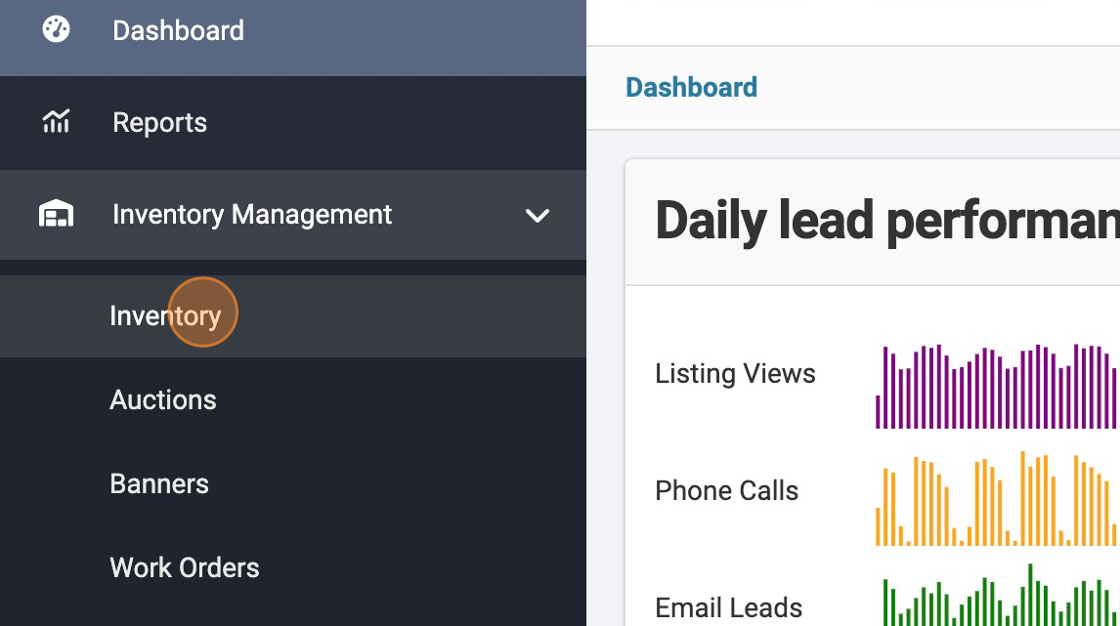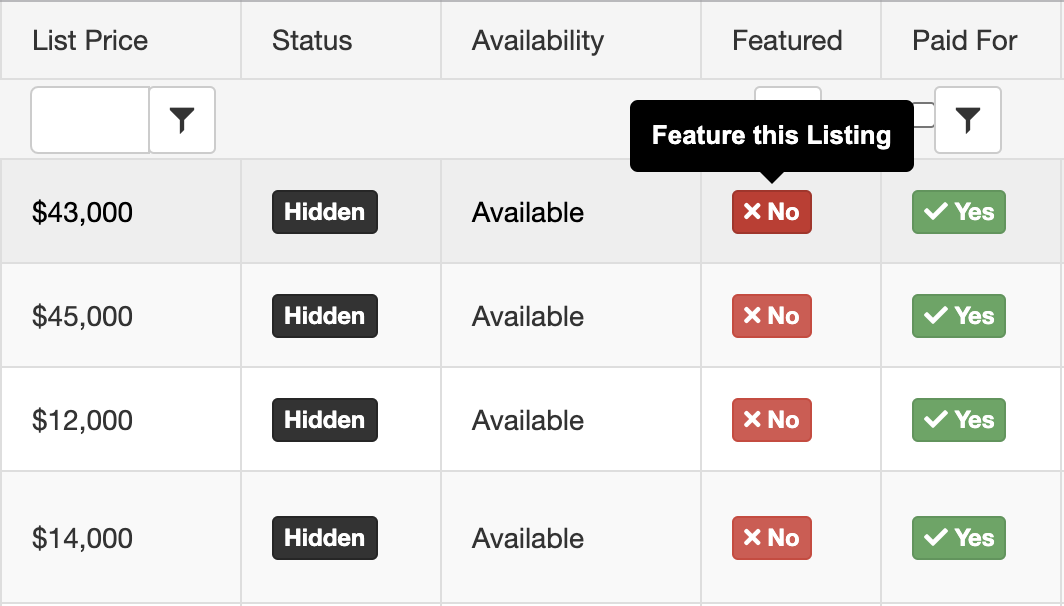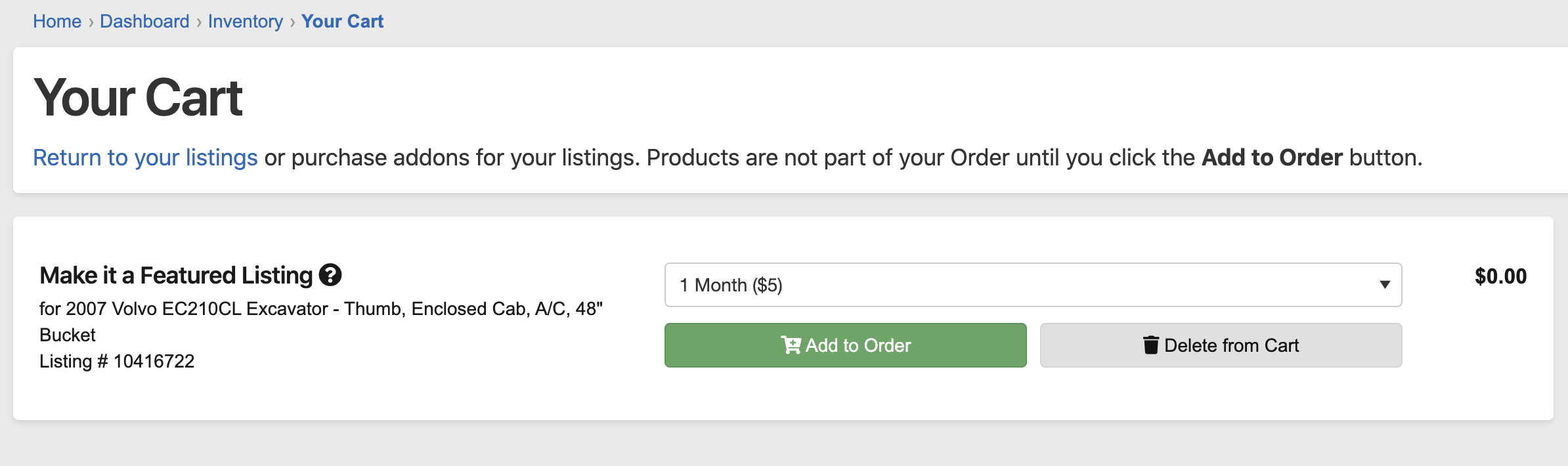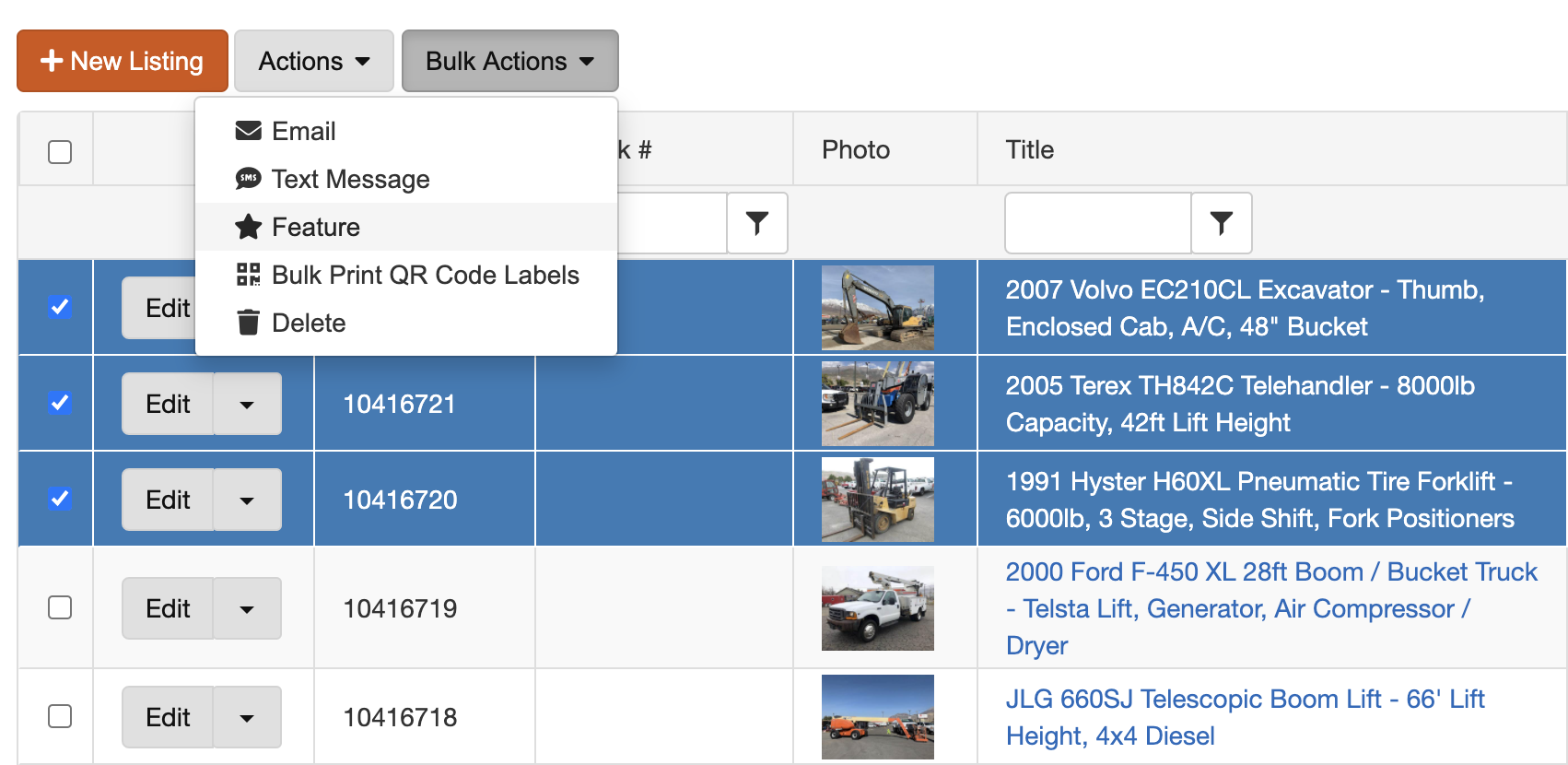How To Feature Your Item
When you decide to list your items with MyLittleSalesman.com, you have the option of fixing the placement to precede all general listings, ultimately boosting exposure toward potential buyers.
You can achieve this by featuring your item for an affordable price. This article covers the why and how of featuring your item or multiple items.
Distinguishing a Featured Listing
As an example, when buyers browse the Drop Deck Trailers for sale, the first 3 listings they will see are those that have been featured, which can be identified by a blue header. General listings, without a blue header, immediately follow the featured listings.
How To Feature a Listing
Access your Inventory page. Here's how.
Signed into you account, click "Inventory Management"
Click "Inventory"
Within the grid, there’s a column titled Featured. If none of your items are featured, they will be marked with a red ‘No’ icon.
Click the corresponding button of the item you wish to feature. From there, you’ll be taken directly to your shopping cart where you’ll be prompted to select the length of time you wish to have the item featured.
How To Feature Multiple Listings
Using the checkbox column, select the listings you’d like to feature. Once they’re selected, click Bulk Actions and then Feature, which will begin the same checkout process.
Questions and Suggestions?
Contact your My Little Salesman sales representative.