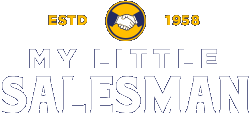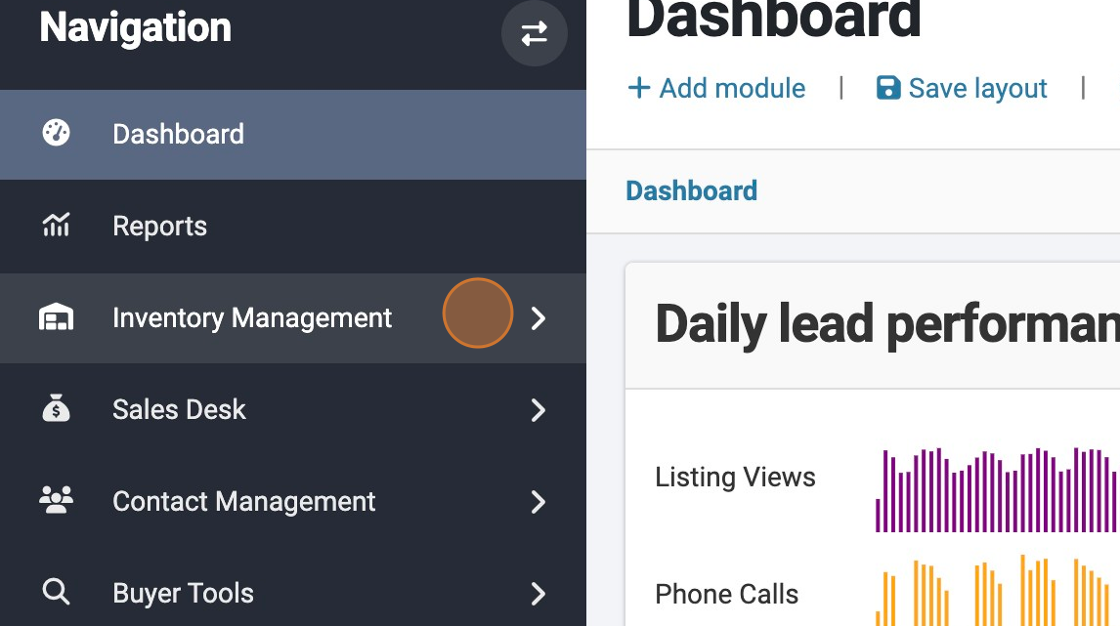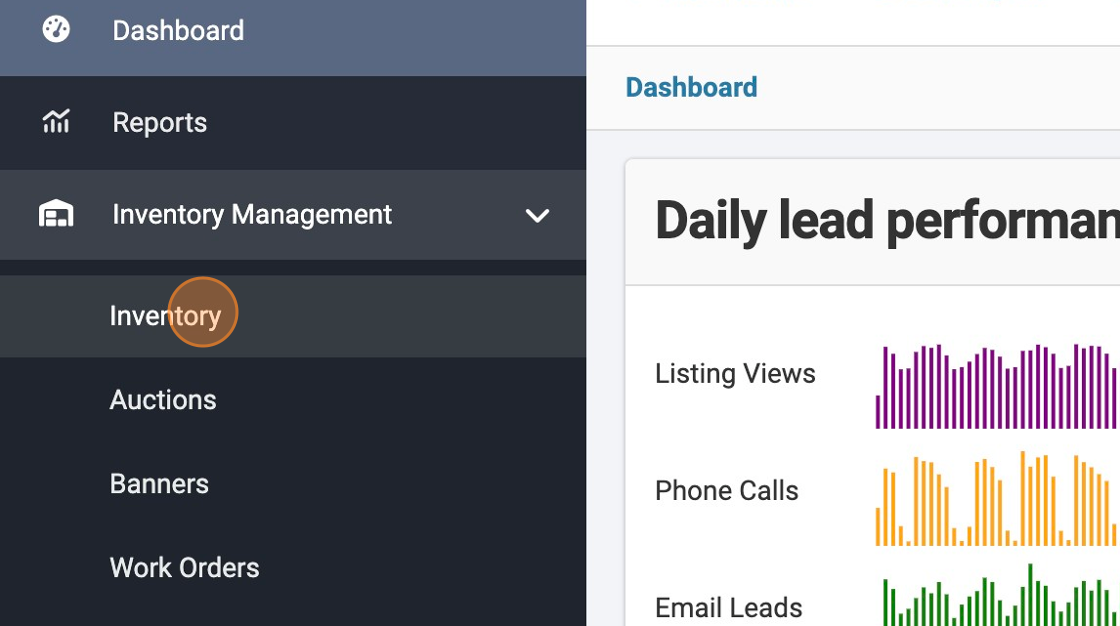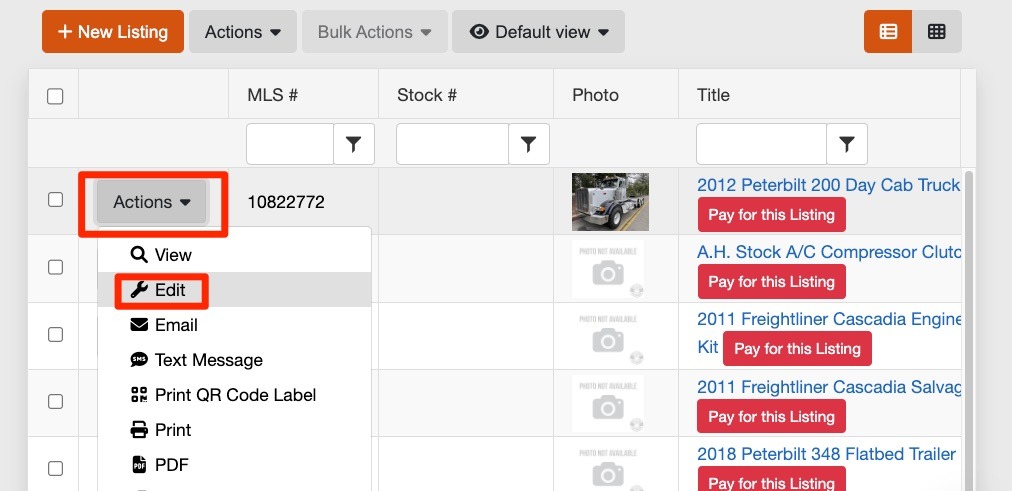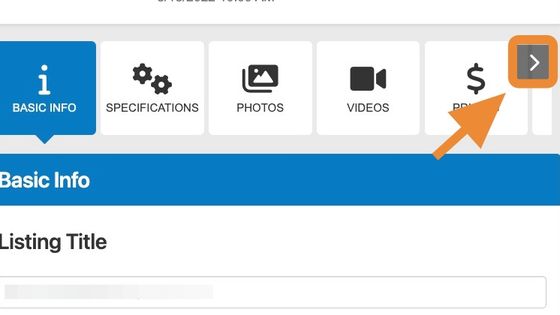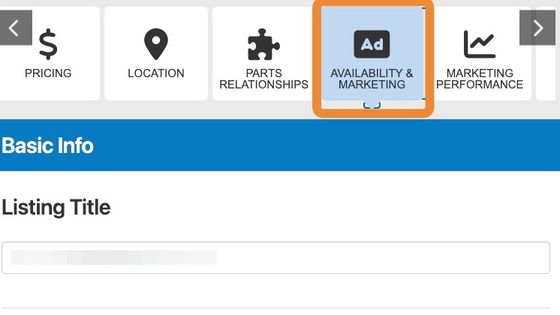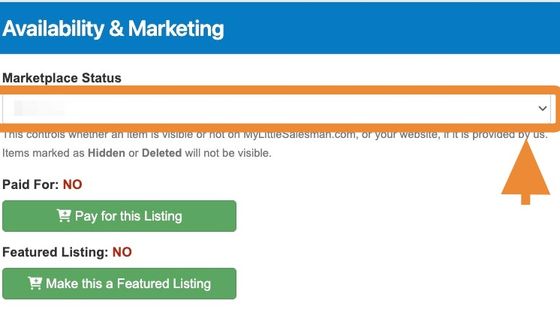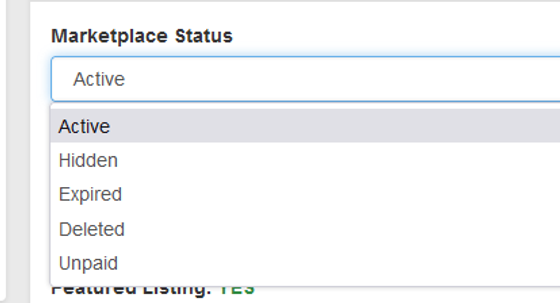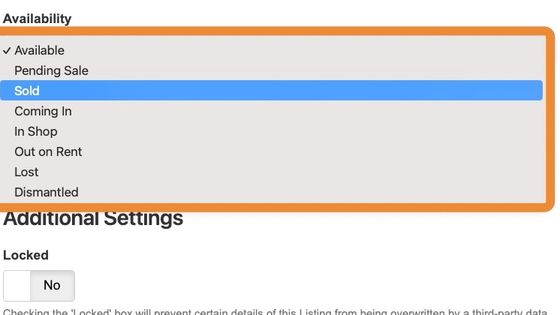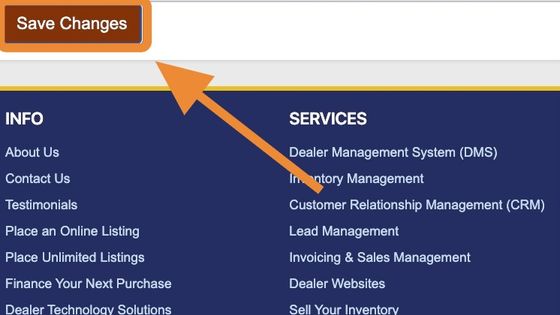How to Change the Availability or Marketing Status of a Listing
You may also be wondering:
How do I change the marketing status of a listing?
How do I temporarily hide a particular item in my inventory?
How do I delete sold inventory items?
How do I change the availability of an item, such as updating it to Available, Pending Sale, Sold, Coming In, In Shop, Out on Rent, Lost, or Dismantled?
Doing any of these actions is quick and easy—which will be covered in steps 1-10.
But first...
...if you would simply like to delete or remove an inventory item, see our tutorial on How to Delete/Take Down/Remove an Ad/Listing (The Easy Way).
or...
If you would to customize your availability settings, see our tutorial on Availability Settings: How to Create and Customize your Inventory Availability Options.
Neither of those? Ok, then let's proceed with the tutorial on how to change the Availability and Marketing Status of your Inventory Item or Listing!
1. Logged into your account, click "Inventory Management"
2. Click "Inventory"
3. Locate the inventory listing you would like to edit. Select the "Actions" button followed by the "Edit" button that corresponds to this inventory listing.
4. You will need to select the "AVAILABILITY & MARKETING" button. this may require toggling through the button selector menu using the side arrow buttons.
5. Select the "AVAILABILITY & MARKETING" button.
6. From the Availability & Marketing panel, you can change the official Marketplace Status of the inventory item by selecting the accompanying drop-down option.
7. To hide a listing from visibility, you can select "Hidden." You may also change the official status of a listing in your system by selecting "Active" or "Deleted." If the listing has not been paid for, its "Active" option will not be present in these selections.
8. Scrolling down just a bit, you can also adjust the public availability status of the inventory item by selecting "Available," "Pending Sale," "Sold," "Coming In," "In Shop," "Out on Rent," "Lost," or "Dismantled."
9. Once you have selected your preferred availability or marketing status for an inventory item, select the "Save Changes" buttons to put the changes into effect.
Questions and Suggestions?
Contact your My Little Salesman sales representative.