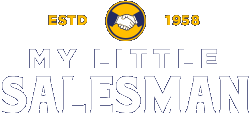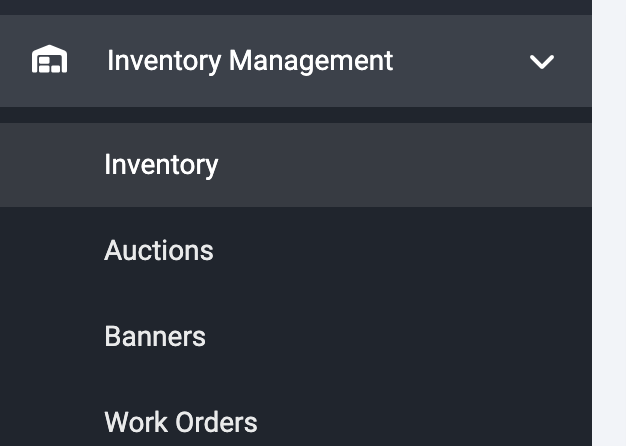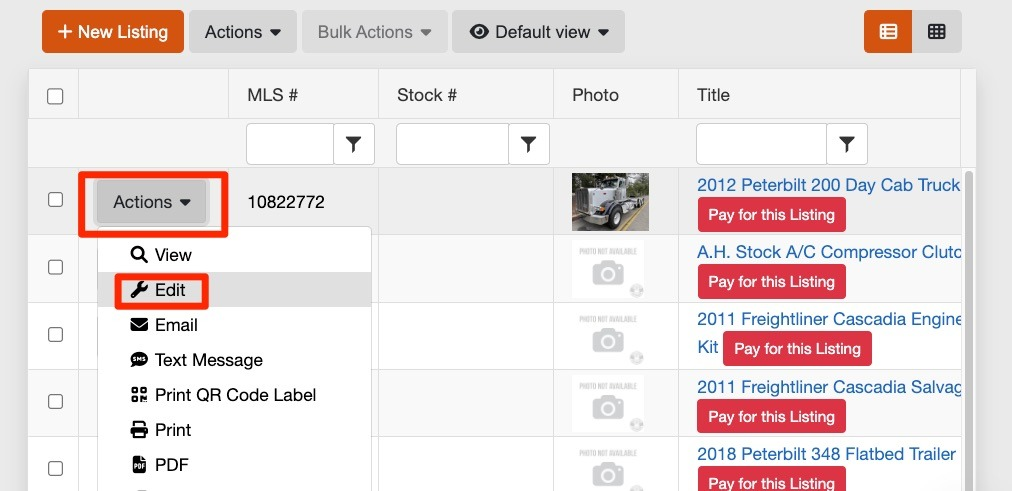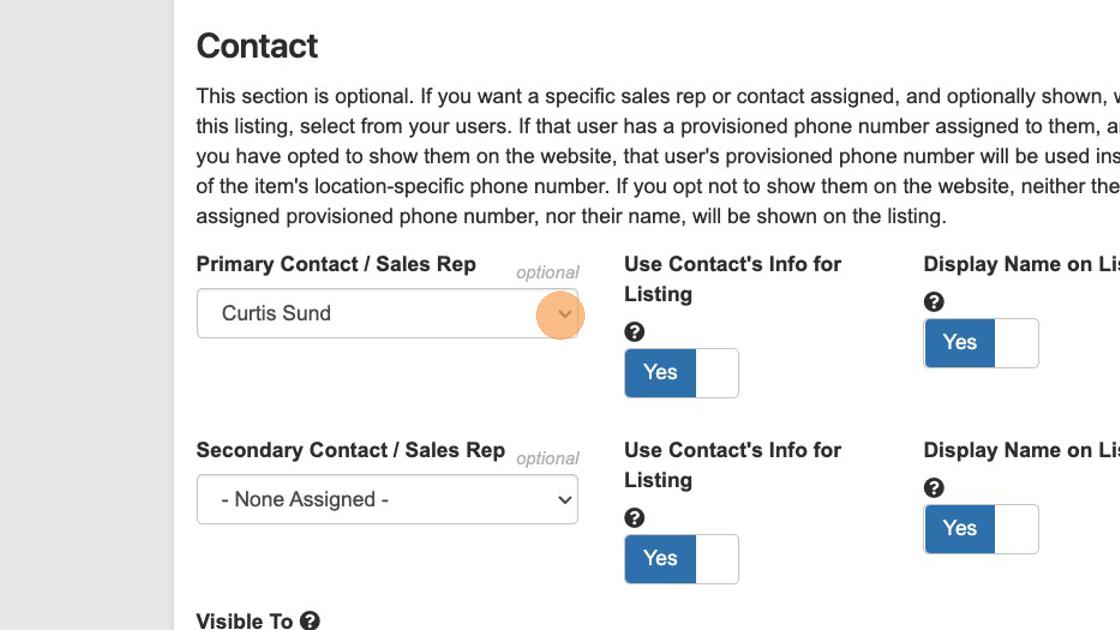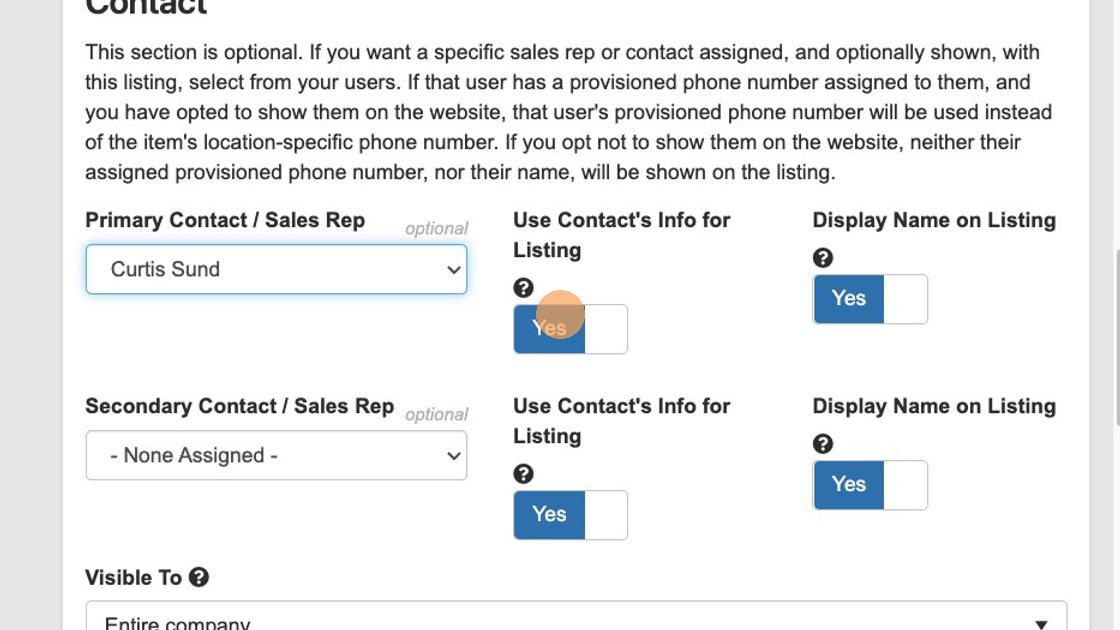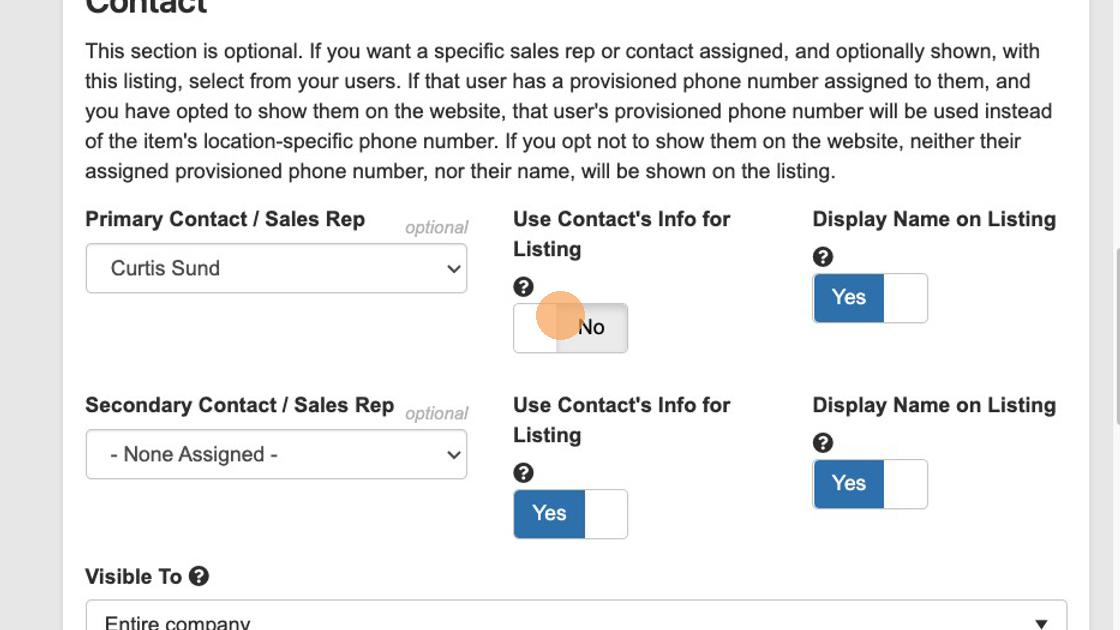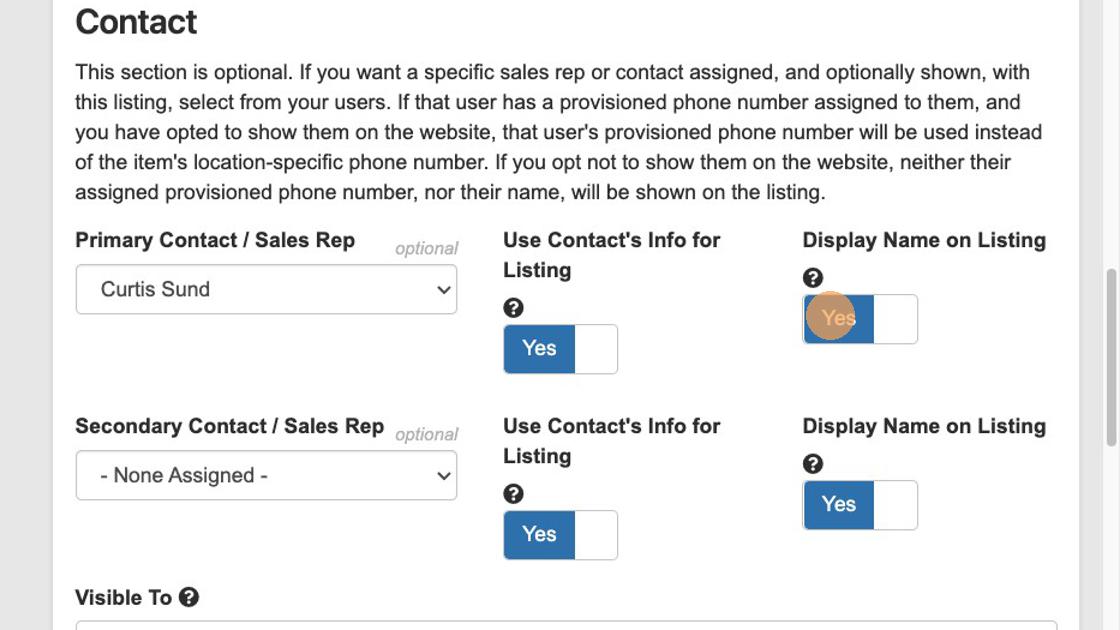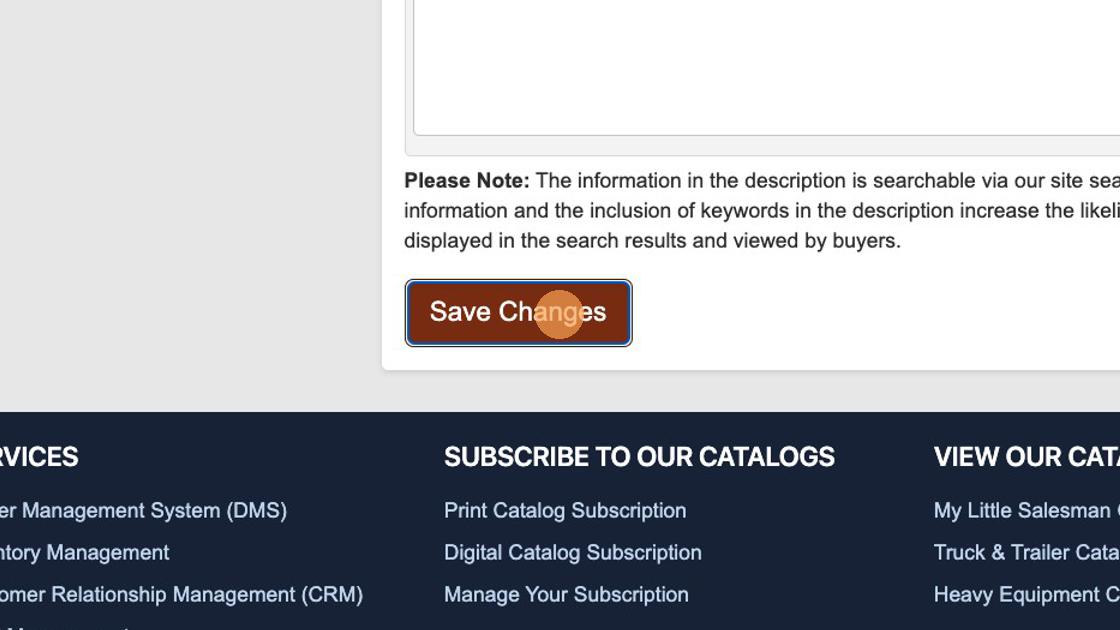How to Edit Sales Representative Display Settings on Item Listings
There are instances when you would like the assigned sales representative's name and contact information on individual item listings from your inventory. Then again, you may not want this information prominently displayed. The choice is yours and adjusting these settings is very simple. Let's get started!
1. Logged into your account, within the "INVENTORY MANAGEMENT" section of the menu, select "Inventory" from the listed options.
2. Locate the item listing you would like to adjust and select the "Actions" button and the "Edit" from the drop-down options.
3. From the screen that appears, scroll down to the "Contact" section and make sure the proper Sales Representatives are appropriately assigned as the Primary Contact. If you would like to assign a Secondary Contact, you may do this from this view as well.
4. If you would like the assigned Sales Representative's contact info accessible from the customer-facing listing, toggle the selector button below "Use Contact's Info for Listing" to "Yes."
4. If you do not want the Sales Representative's Contact Info accessible from the listing, toggle the button selector to "No."
5. Repeat this process to display the Sales Representative's display name to appear on the customer-facing item listing—either toggling the selector button below "Display Name on Listing" to "Yes" or "No."
6. Once you have made the preference adjustments you would like, remember to select the "Save Changes" button toward the bottom of the screen to put the changes into effect.
Questions and Suggestions?
Contact your My Little Salesman sales representative.