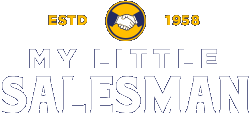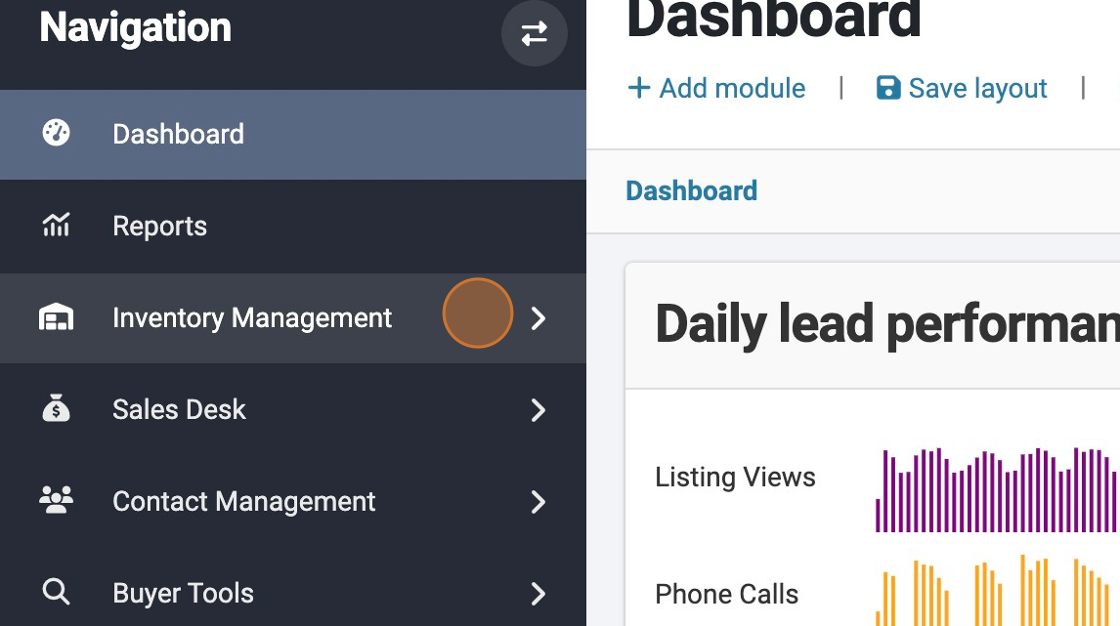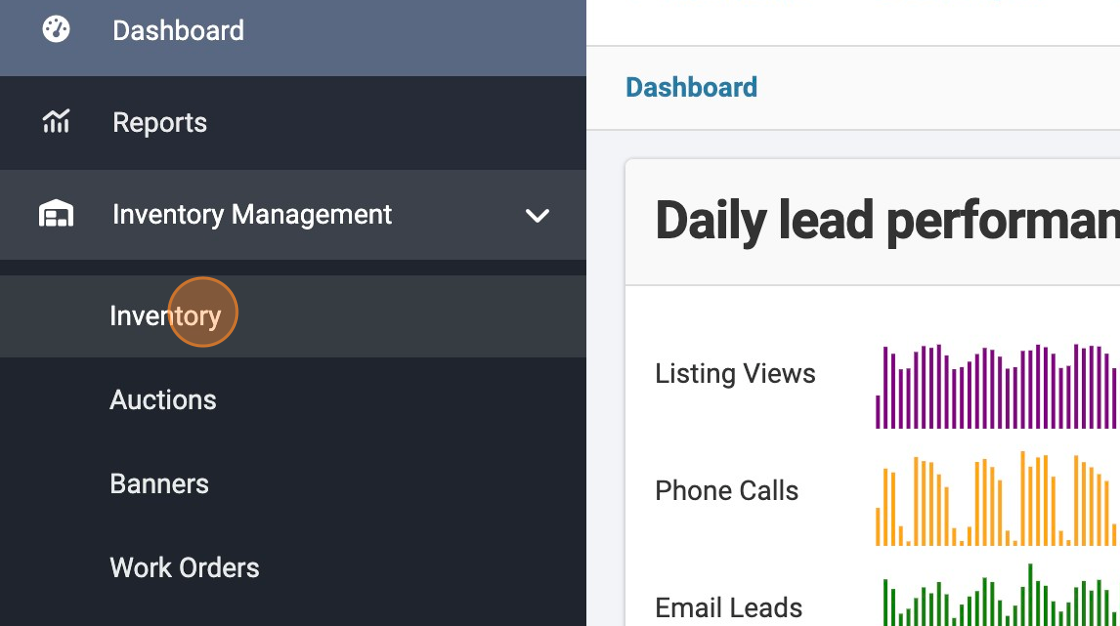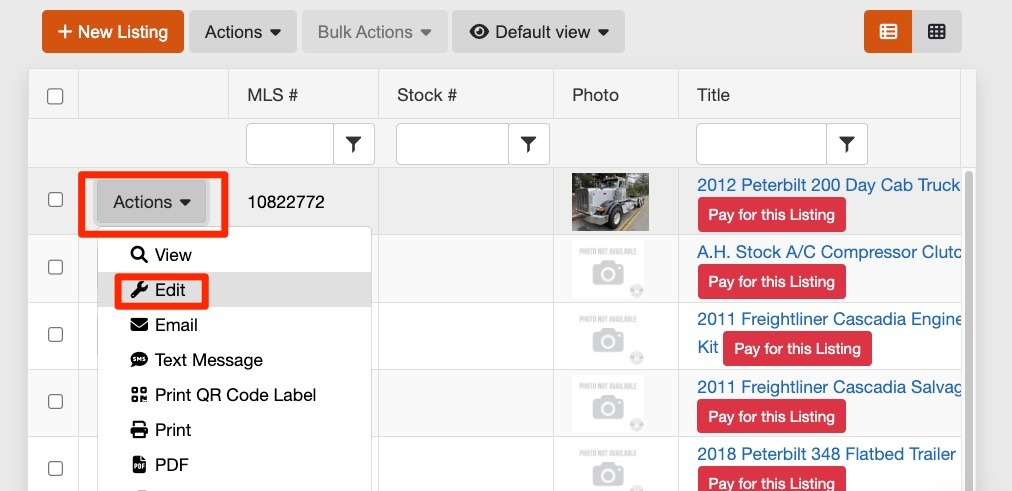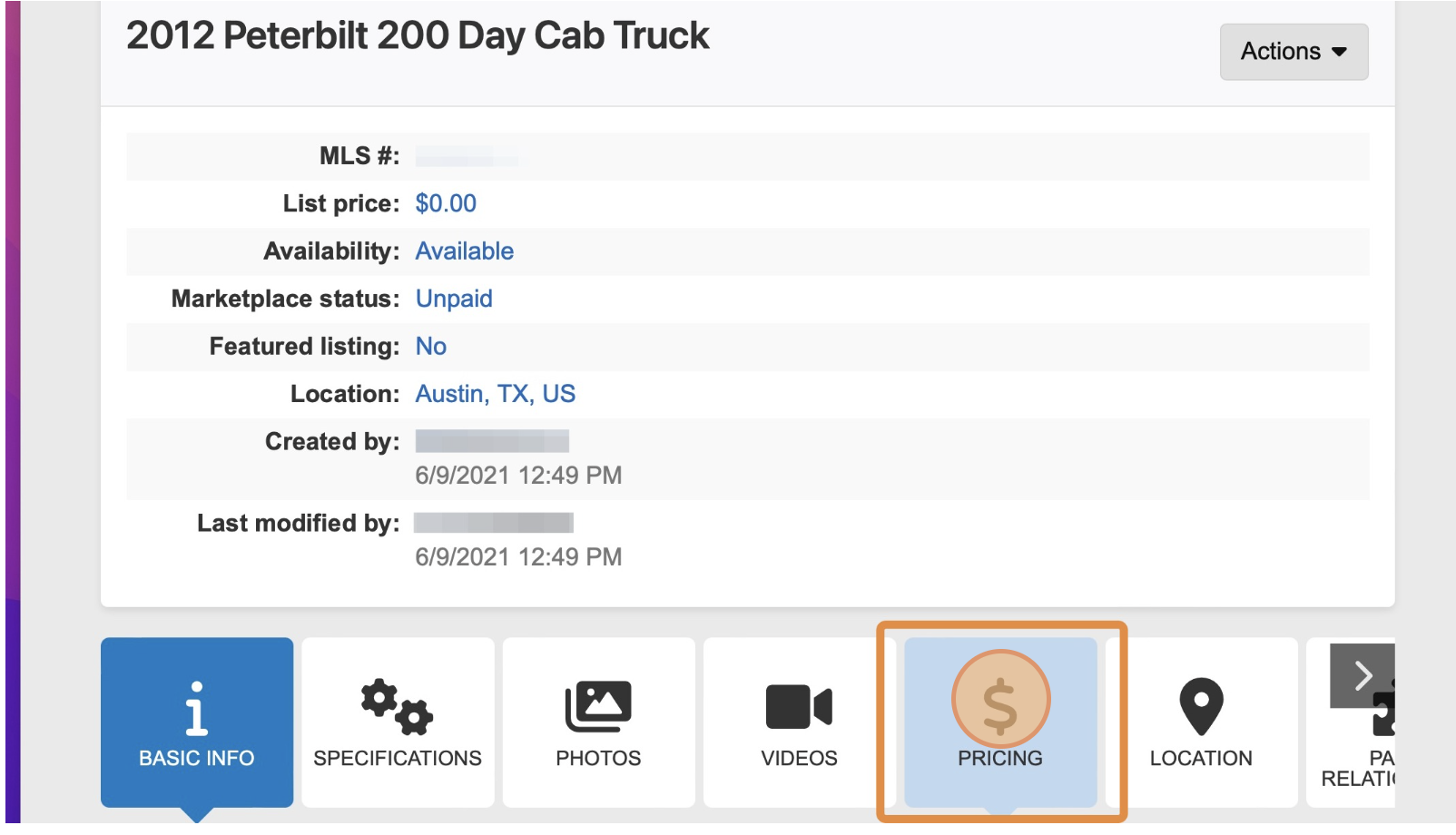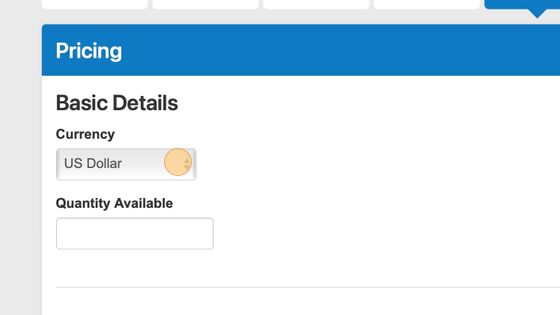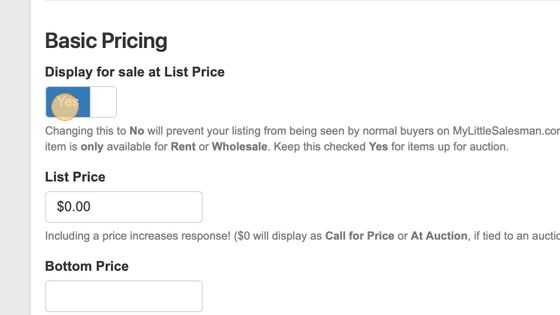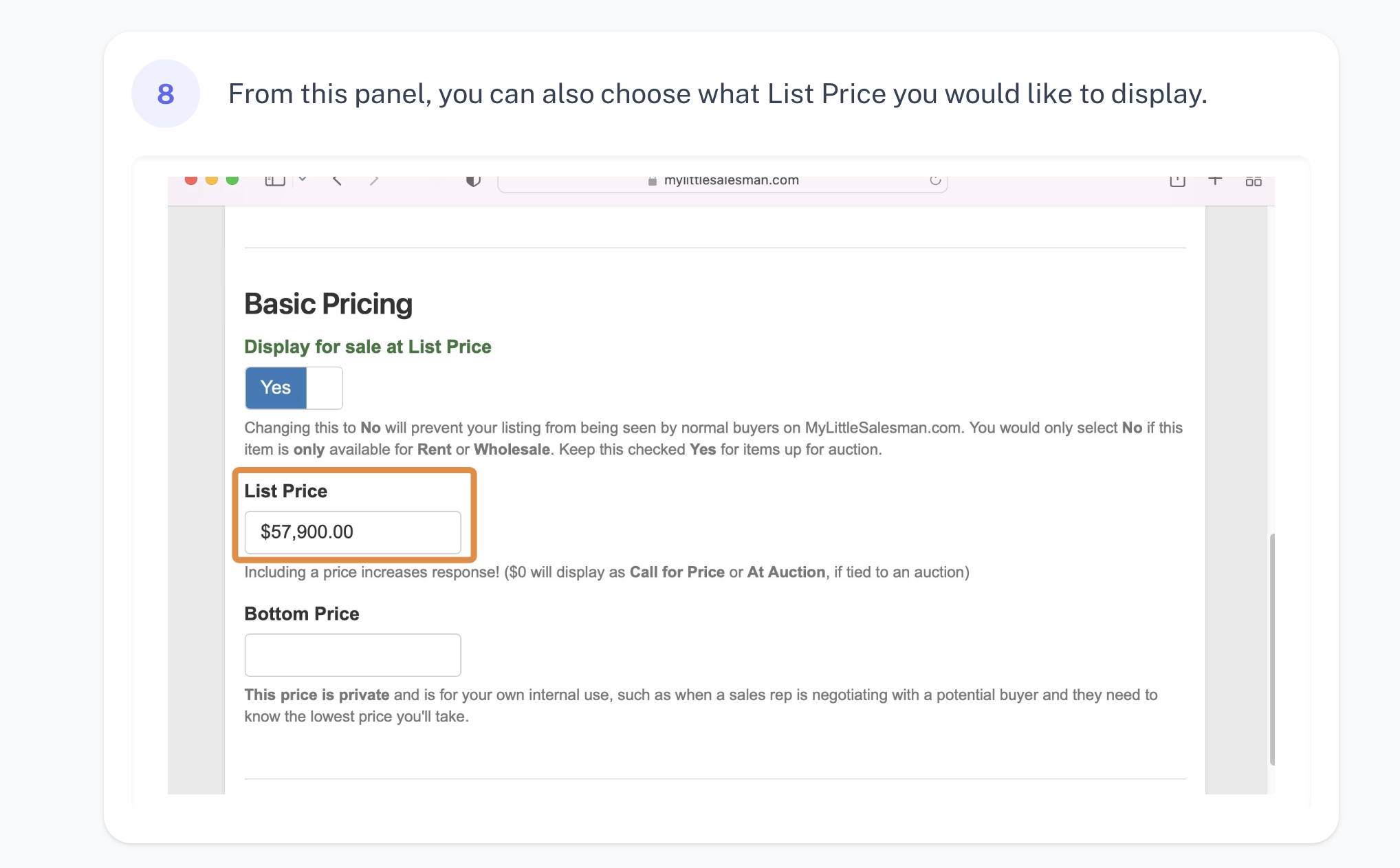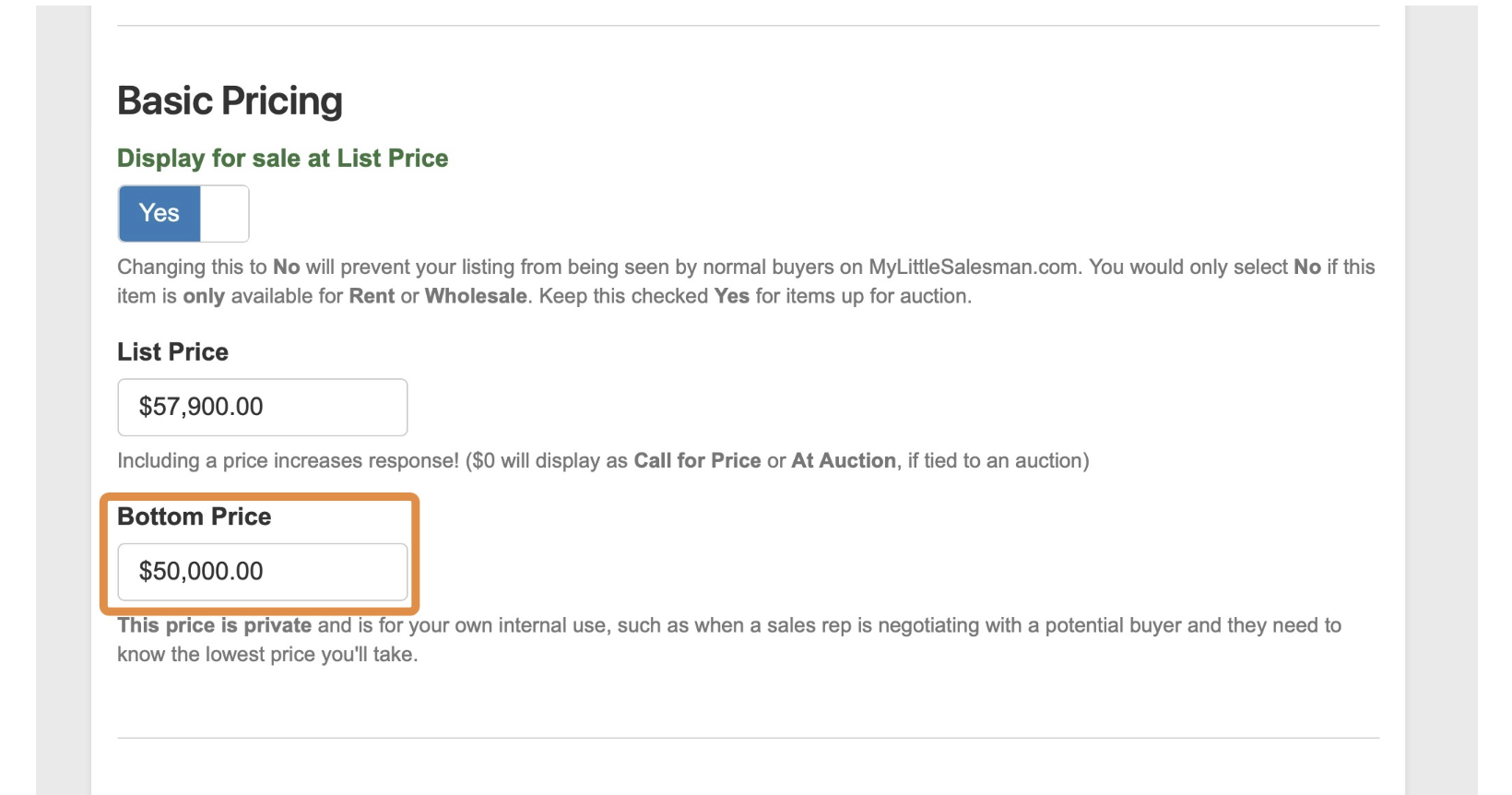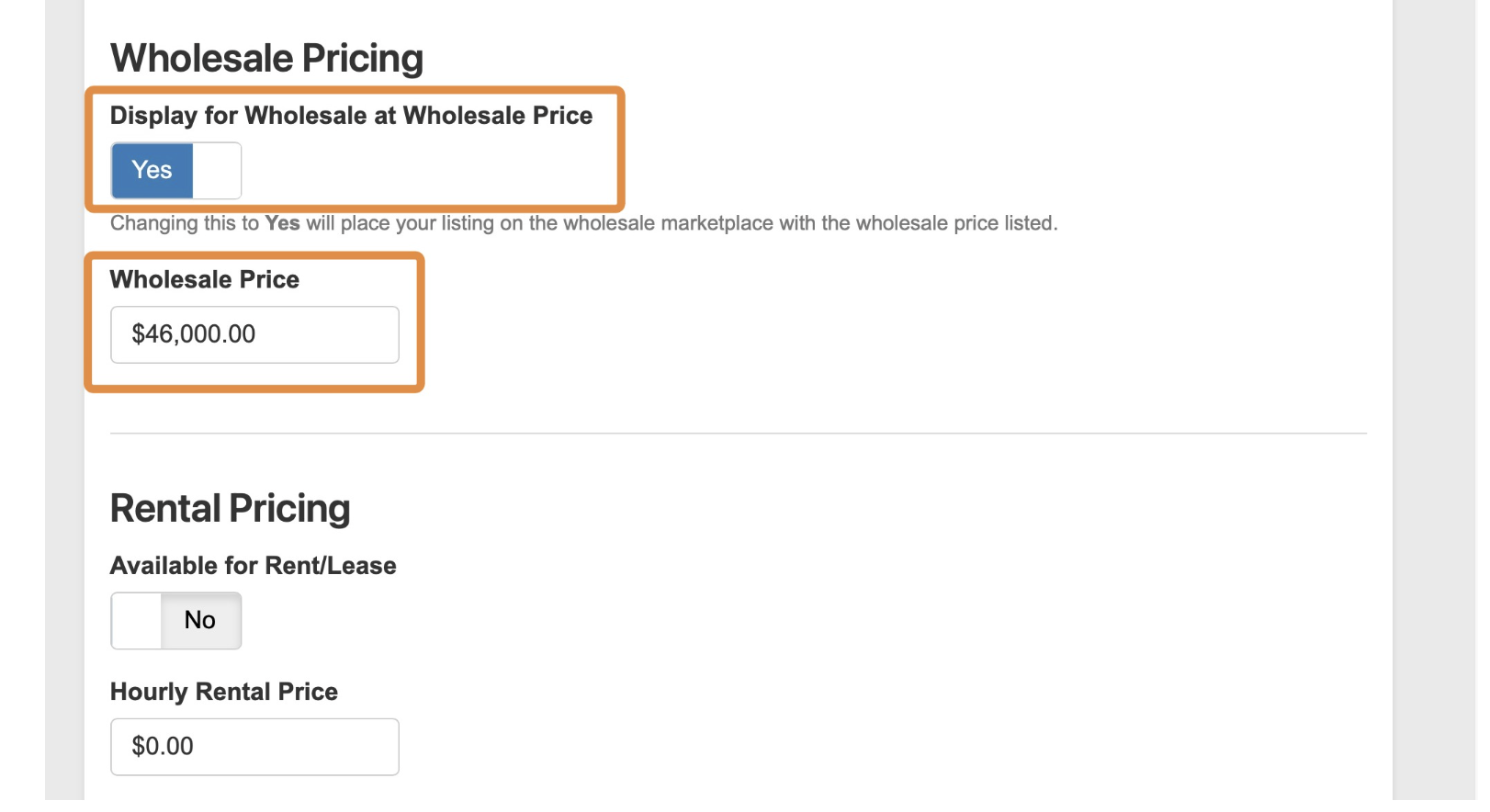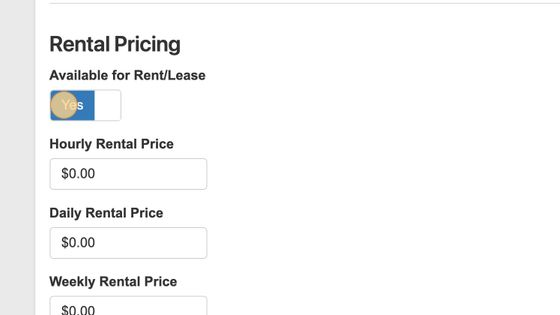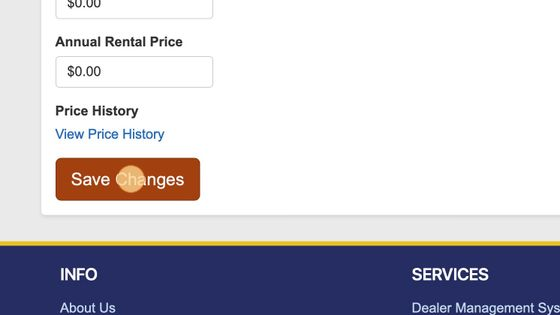How to Change Listing Prices and Update Rental, Lease, or Wholesale Availability
"How can I update the price of my ad / listing / item?"
"How do I change the prices of my items for sale?"
"How can I mark an item to be listed as a lease or rental?"
"How can I mark an item to be listed in the wholesale marketplace?"
Let's see how we can do this in just a few steps!
1. Signed into your account, select "Inventory Management"
2. Click "Inventory"
3. From the Inventory section, locate the item in need of a price change. Select its corresponding "Actions" button followed by the "Edit" option from the drop-down.
4. With the inventory item page open, scroll down until you see the tile-like option buttons. Select the button entitled "PRICING."
5. From the Pricing panel, you are able to adjust a variety of options, including the currency style and the quantity if you have more than one for sale or rent.
6. From the Basic Pricing panel, you can choose whether or not to display a List Price for the item.
7. From this panel, you can also choose what List Price you would like to display.
8. You can also choose what "Bottom Price" to keep on record for this item. This is not displayed on the listing and is for your team's use only.
9. Scrolling just a bit further down, you can choose to display this item on the Wholesale marketplace and what you'd the listed wholesale price to be.
10. Scrolling just a bit further, if your listed item is a rental or to be leased, you can toggle the slider in the Rental Pricing section and set appropriate pricing.
11. Once you have made all of the changes and updates you wish to make, remember to select "Save Changes" to activate them in your system.
Questions and Suggestions?
Contact your My Little Salesman sales representative.