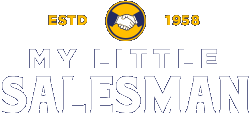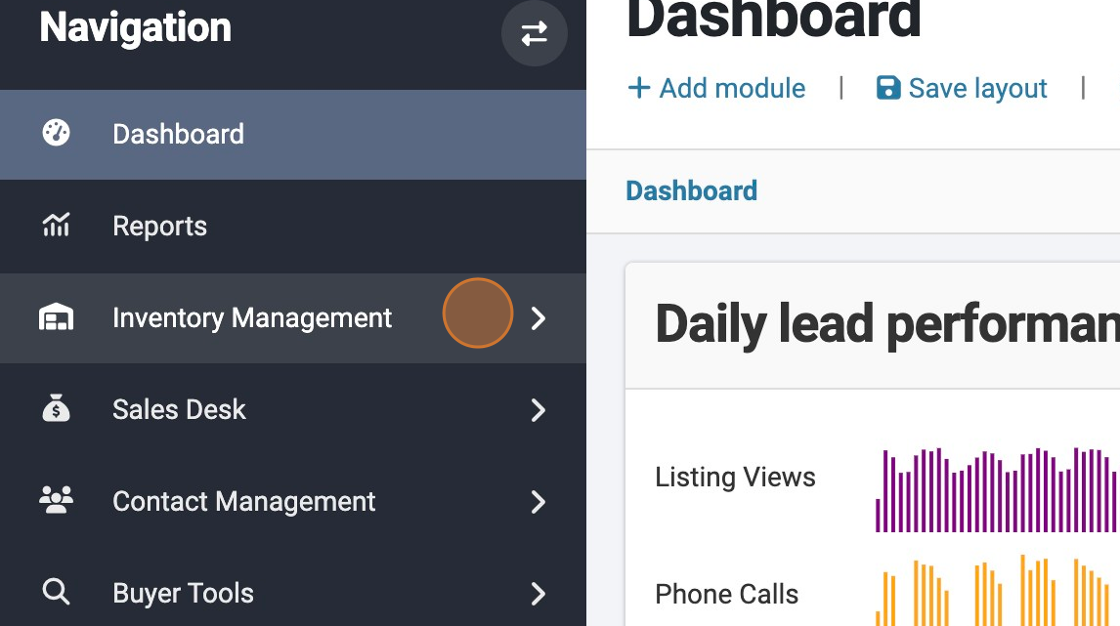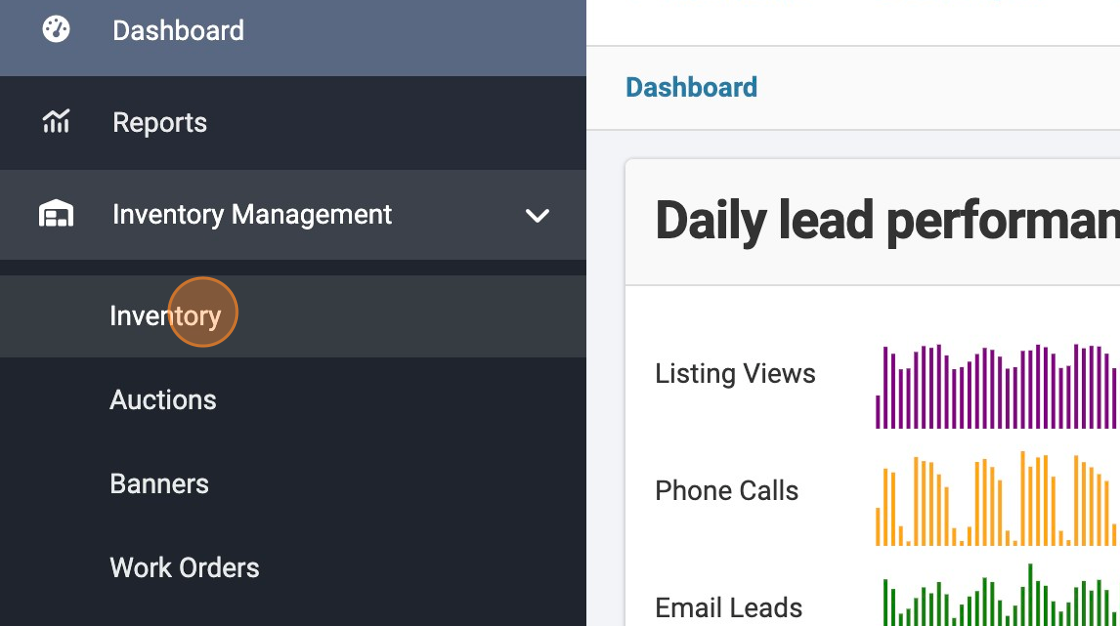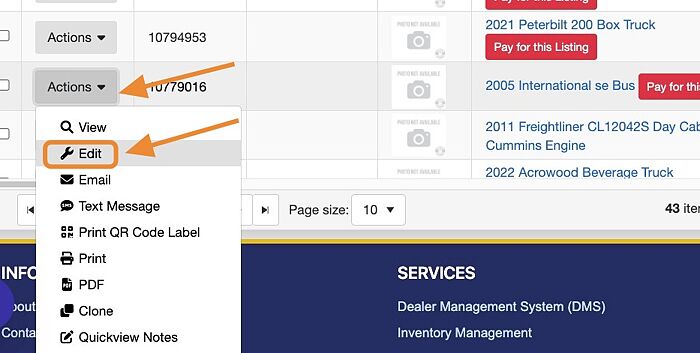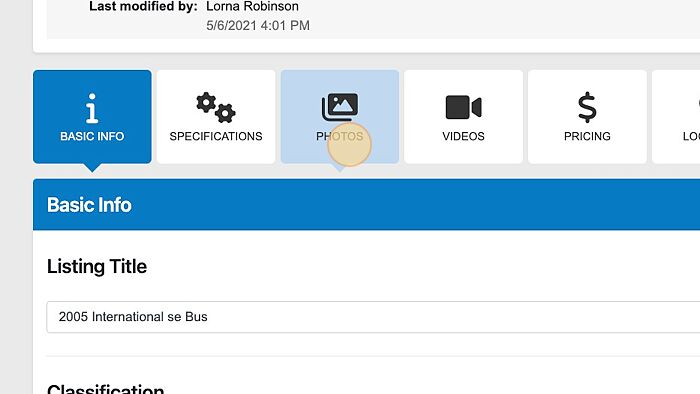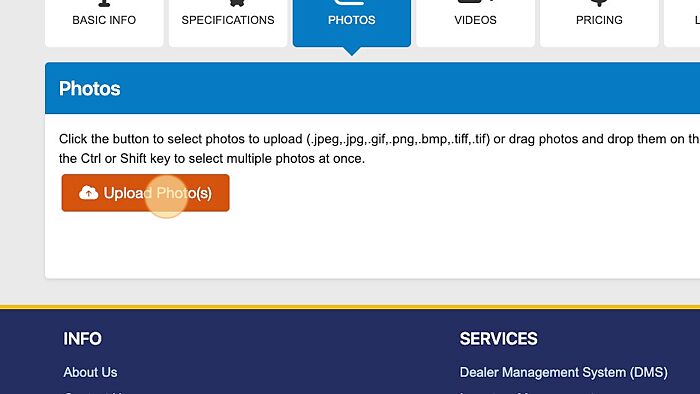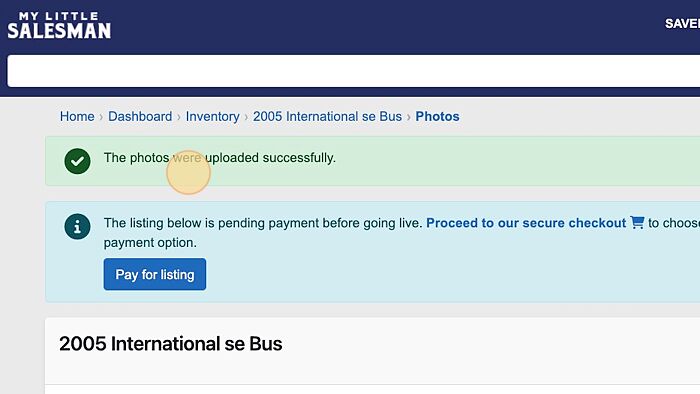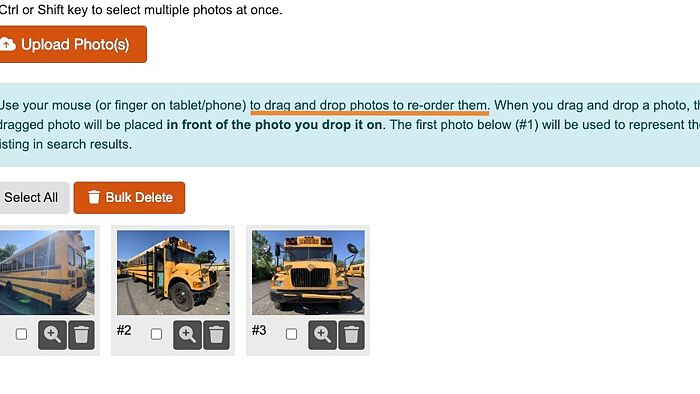How to Add Images to Your Listings
Having clear images helps you bring your inventory to your customers. In this tutorial, we'll show you how to easily upload photos of your inventory items. After these steps, we'll provide some suggestions for generating great pictures that help your inventory stand out from the rest.
1. Signed into your account, click "Inventory Management"
2. Click "Inventory"
3. Find the listing you would like to add photos for. Select the corresponding "Actions" button followed by the "Edit" selection from the drop-down options.
4. With the Listing Edit panel open, locate and select the "photos" button.
5. In the Photos panel, select the "Upload Photos" button that will open a window on your computer or mobile device, allowing you to select stored images to upload.
6. Once the pictures are uploaded, you should see a prompt that tells you, "The photos were uploaded successfully."
7. To reorder your photos on your listing, you can drag and drop the photos as they appear, ordered from #1, #2, etc.
Tip: If you'd like to help your photos stand out from the rest, we've put together a helpful guide to help you take and edit photos of your inventory listings.
"How to Photograph Commercial Vehicles & Heavy Equipment For Sale"
Questions and Suggestions?
Contact your My Little Salesman sales representative.