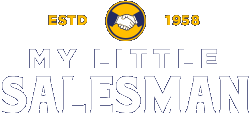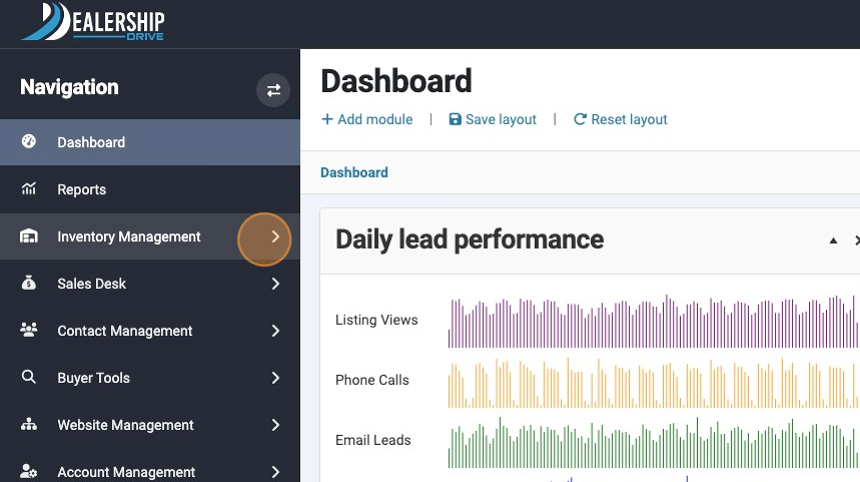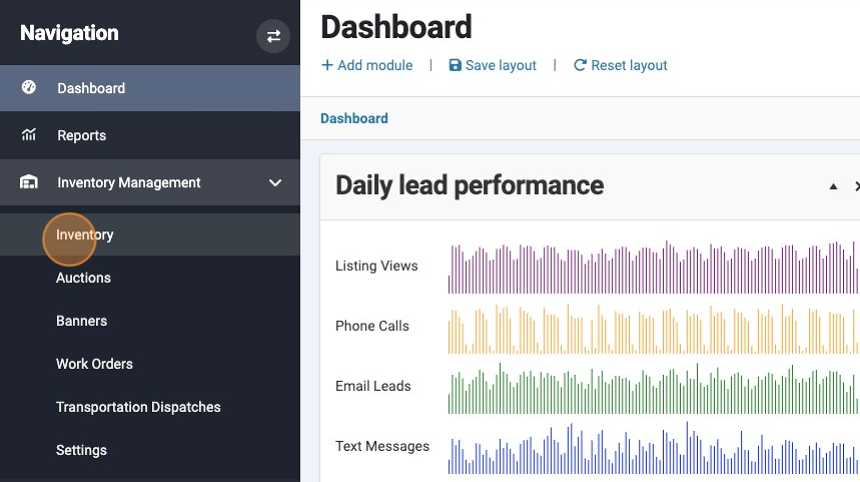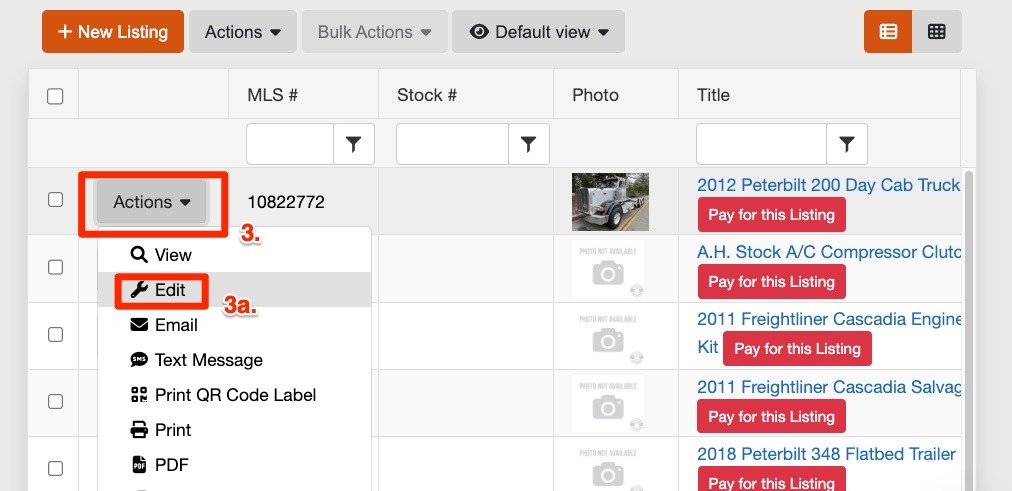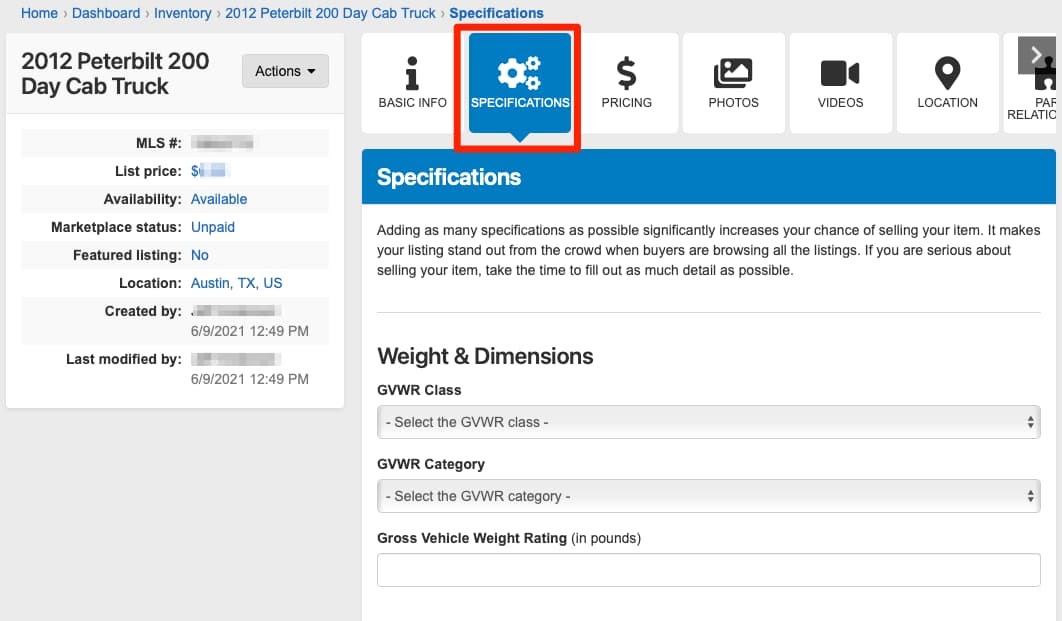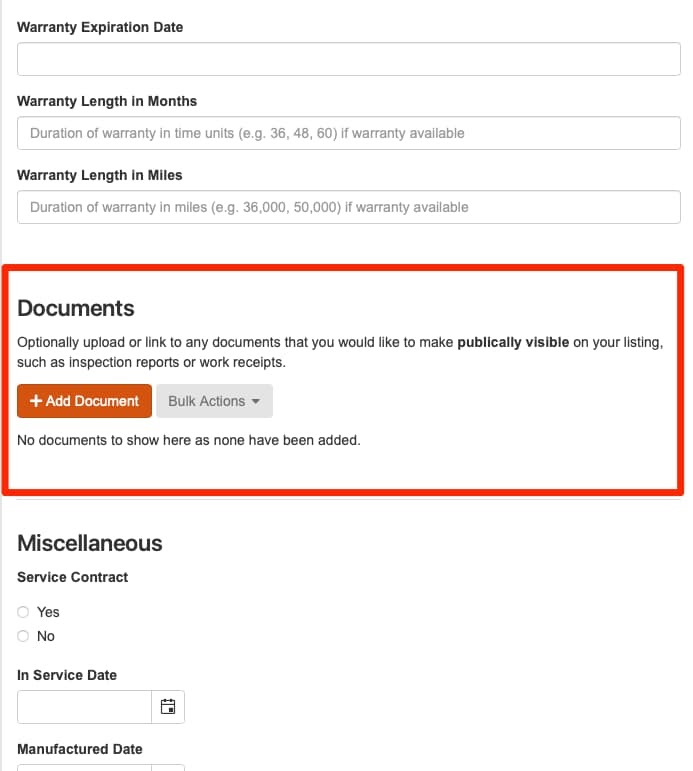How to Upload Public Documents to Listings for Buyers
Item information transparency is key to earning trust with buyers. To provide further transparency, we’ve now made it possible to upload buyer-facing documents to accompany your item listings. Upload everything from inspections to service records and beyond in seconds.
1. Signed into your account, select Inventory Management.
2. Then select Inventory.
Once on your Inventory management page, locate the item you would like to upload documents that will be visible on the item’s listing. Select the "Actions" button (3.) followed by the “Edit” drop-down option (3a).
This should bring you to a management panel that allows you to structure the listing. To access the area where you can upload documents, select the tile-like button toward the top labels “SPECIFICATIONS.”
Scroll down on the Specification panel to a section titled “Documents.” Use the “+Add Documents” button to upload any documents you would like to share with those viewing the listing.
Questions and Suggestions?
Contact your My Little Salesman sales representative.